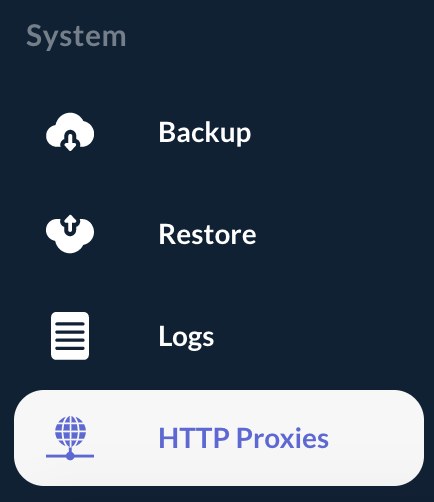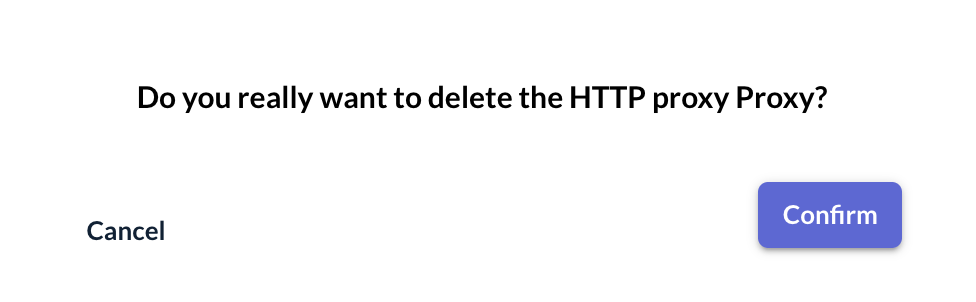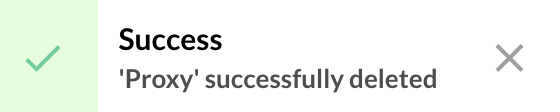HTTP Proxies
This section details how to manage OCSPd HTTP Proxies.
| An HTTP Proxy can be bind to a Certification Authority when the CRL must be downloaded through a proxy. |
Creating an HTTP Proxy
Step 1: Access the OCSPd Web Management Console;
Step 2: In the 'System' left menu, select 'Proxies':
Step 3: In the HTTP Proxies page, hit the '+' button at the bottom of the page:
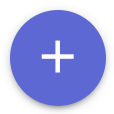
Step 4: Specify the following elements:
-
'Name': name of the proxy;
-
'Host': host of the proxy (can be DNS name or IP address);
-
'Port': port of the proxy.
And hit the 'Add' button:
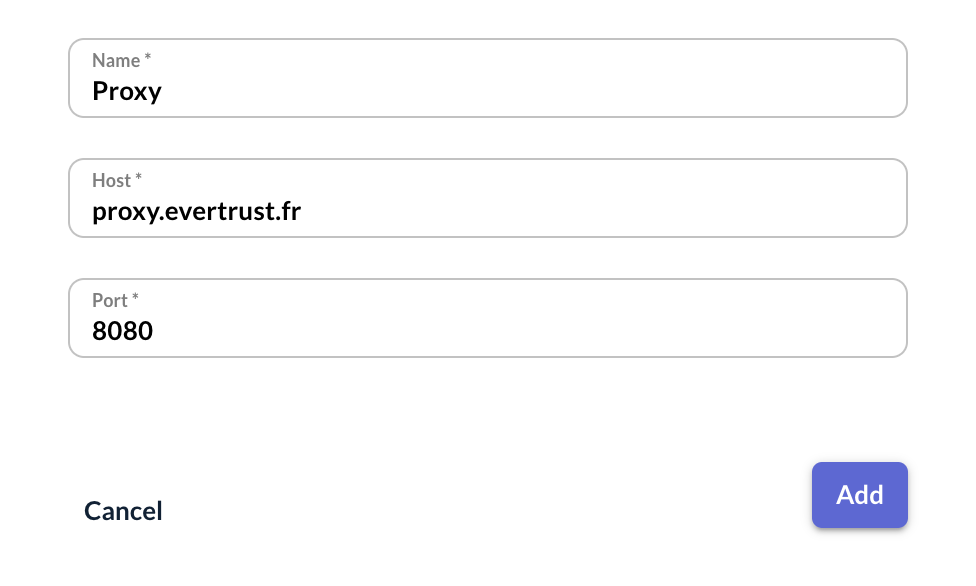
Step 5: The HTTP Proxy is successfully created:

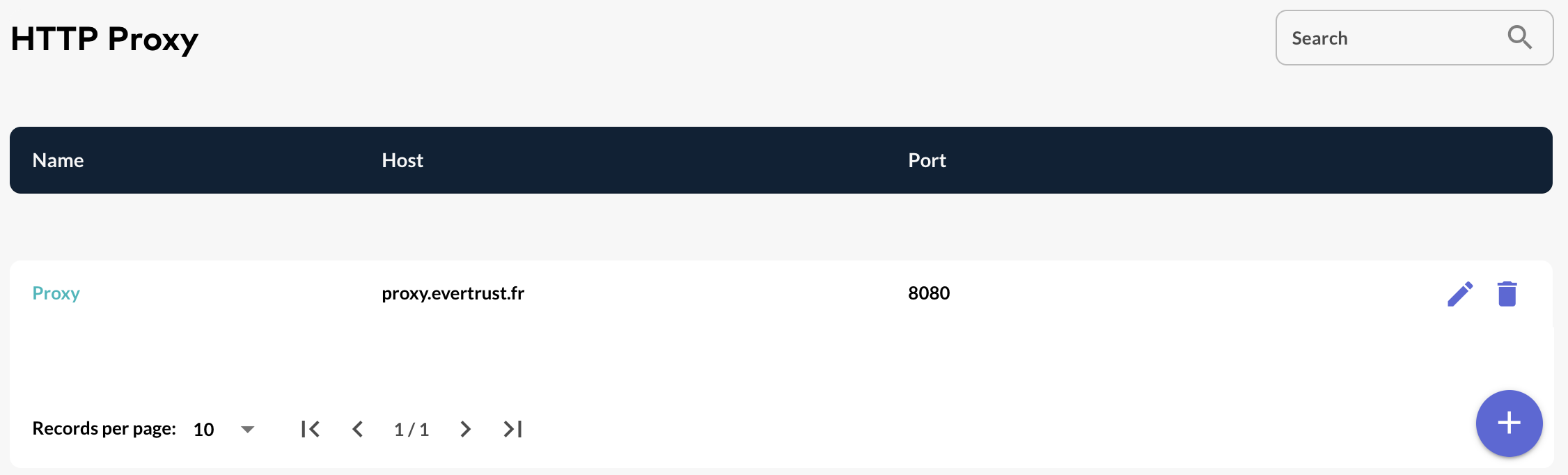
Editing an HTTP Proxy
Step 1: Access the OCSPd Web Management Console;
Step 2: In the 'System' left menu, select 'Proxies':
Step 3: Click on the HTTP Proxy’s name you are willing to edit or hit the button:

Step 4: Modify the HTTP Proxy attributes and hit the 'Update' button:
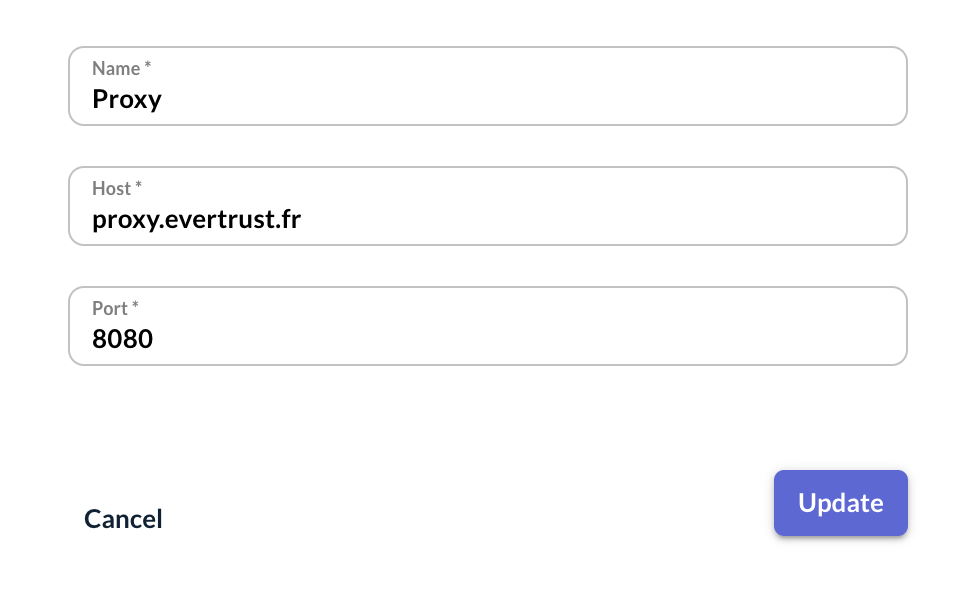
Step 5: The HTTP Proxy is successfully updated: