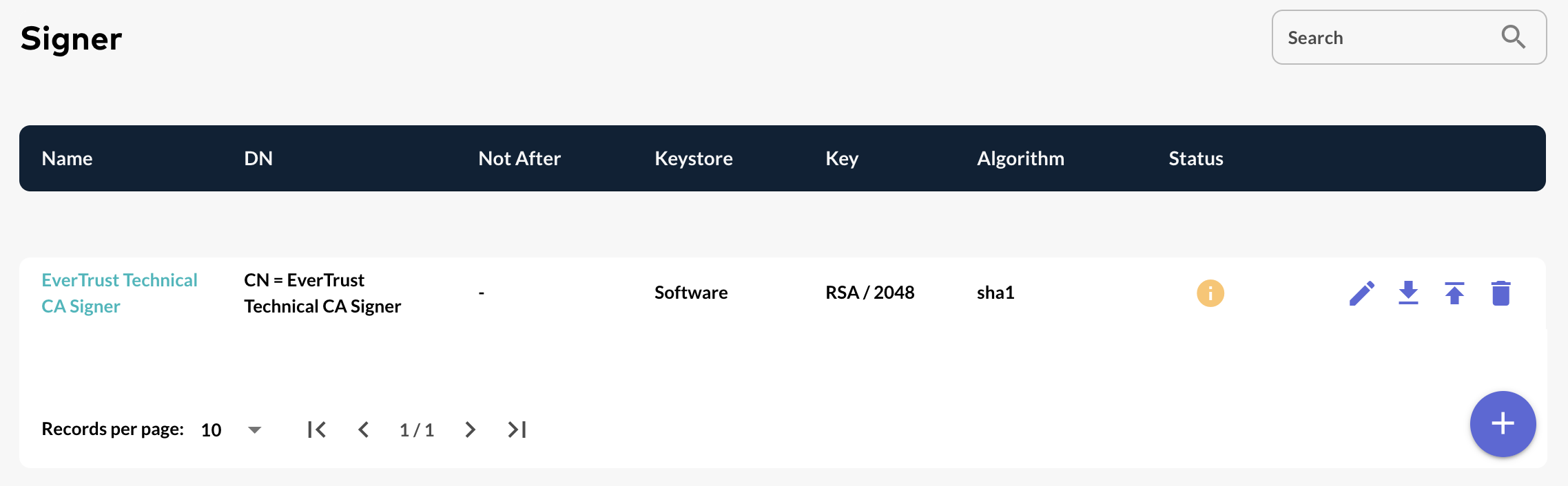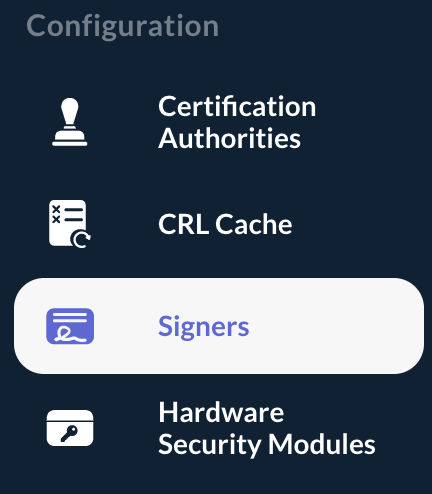Creating a Signer
Step 1: Access the OCSPd Web Management Console;
Step 2: In the 'Configuration' left menu, select 'Signers':
Step 3: In the Signers page, hit the '+' button at the bottom of the page:
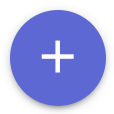
Step 4: Specify:
-
'Name': the name of the Signer;
-
'KeyStore': the keystore for the Signer Private Key. It can be:
-
'Software': the private key is stored in the OCSPd database;
-
'Hardware': the private key is stored in any defined HSM Slot;
-
-
'Key Parameter': the type and size of the keypair (RSA and ECDSA are supported);
-
'DN': the Distinguished Name of the Signer certificate.
And hit the 'Add' button:
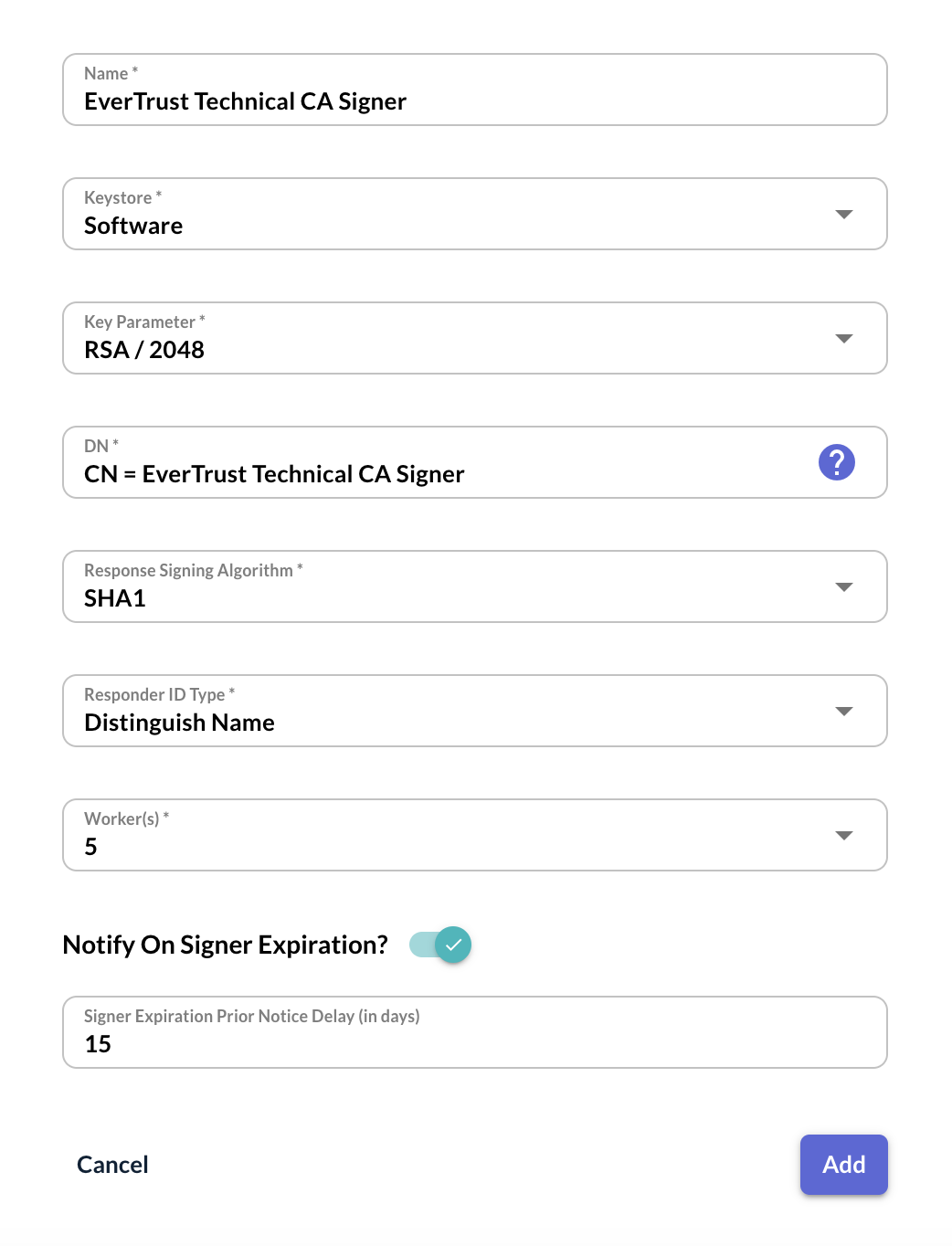
| The other attributes are irrelevant until the Signer certificate is issued and installed. |
Step 5: The Signer is successfully created: