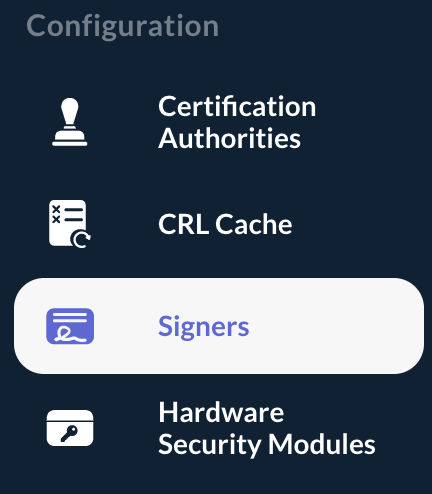Managing Signers
Editing a Signer
Step 1: Access the OCSPd Web Management Console;
Step 2: In the 'Configuration' left menu, select 'Signers':
Step 3: Select the Signer you are willing to edit or hit the button:
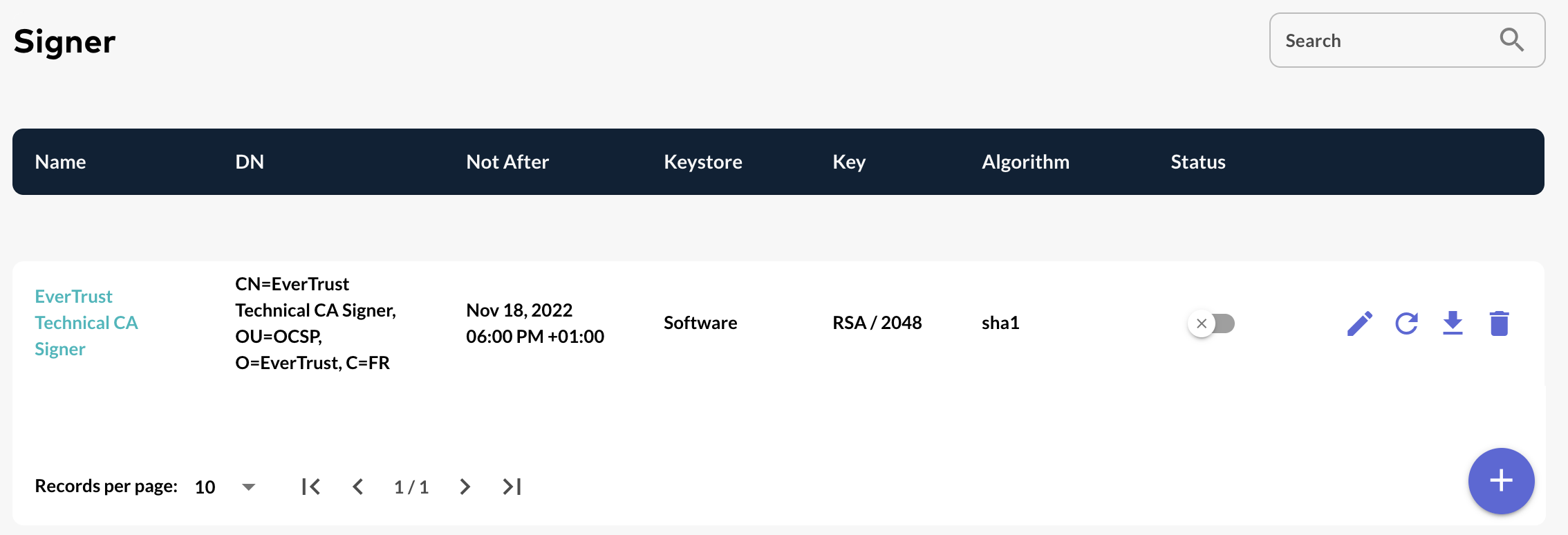
Step 4: Modify the following attributes:
-
'Response Signing Algorithm': this attribute defines the signing algorithm used by the signer to sign the OCSP responses (SHA1, SHA2 and SHA3 hash algorithms are supported);
-
'Responder ID Type': this attribute defines the format of the Responder ID included in the OCSP response (Certificate ID or Certificate DN);
-
'Worker(s)': the number of concurrent signing for the signer (by default, the maximum number of workers is set to 5 but this can be tweaked in the configuration);
-
'Notify on signer expiration': if this attribute is checked, an email will be sent to the Administrator when the certificate of this Signer is expired. This notification is sent daily at 00:00;
-
'Signer Expiration Prior Notice Delay (in days)': this attribute defines how many days before this signer certificate expires an email should be sent to the administrator.
And hit the 'Update' button:
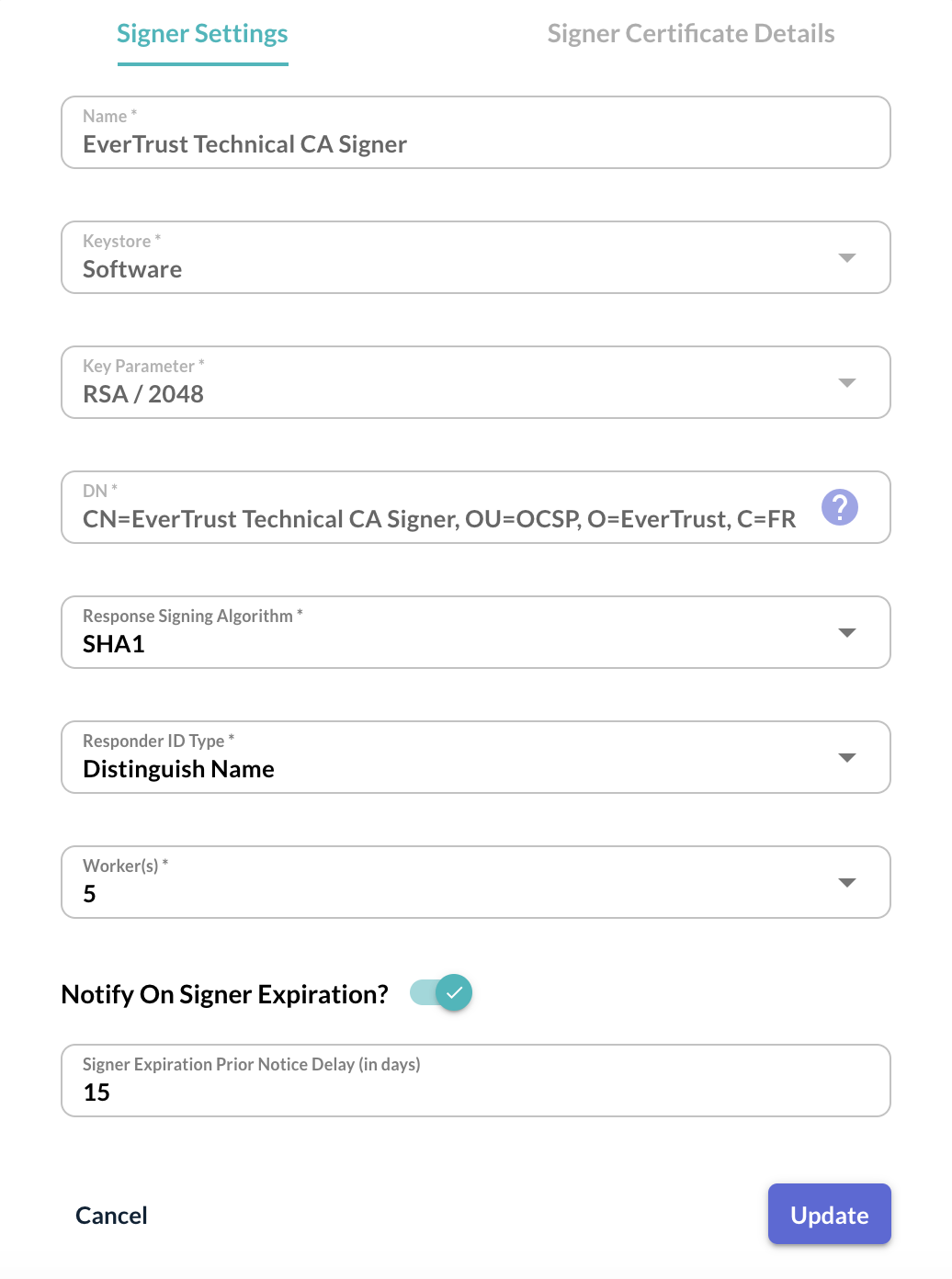
| Signer’s certificate information is available under the tab named 'Signer Certificate Details': |
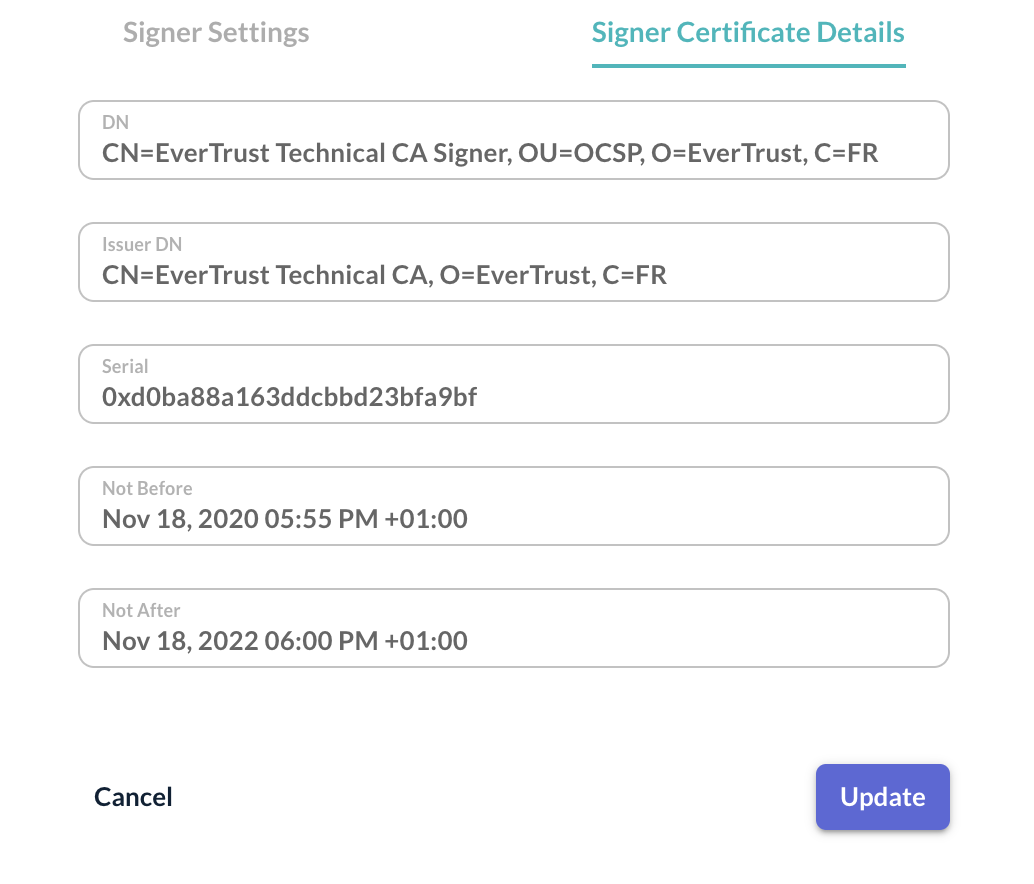
Step 5: The Signer is successfully updated:

Deleting a Signer
| A Signer cannot be deleted if it is enabled. You MUST disable it prior to be able to delete it. |
Step 1: Access the OCSPd Web Management Console;
Step 2: In the 'Configuration' left menu, select 'Signers':
Step 3: Hit the button of the Signer you are willing to delete:
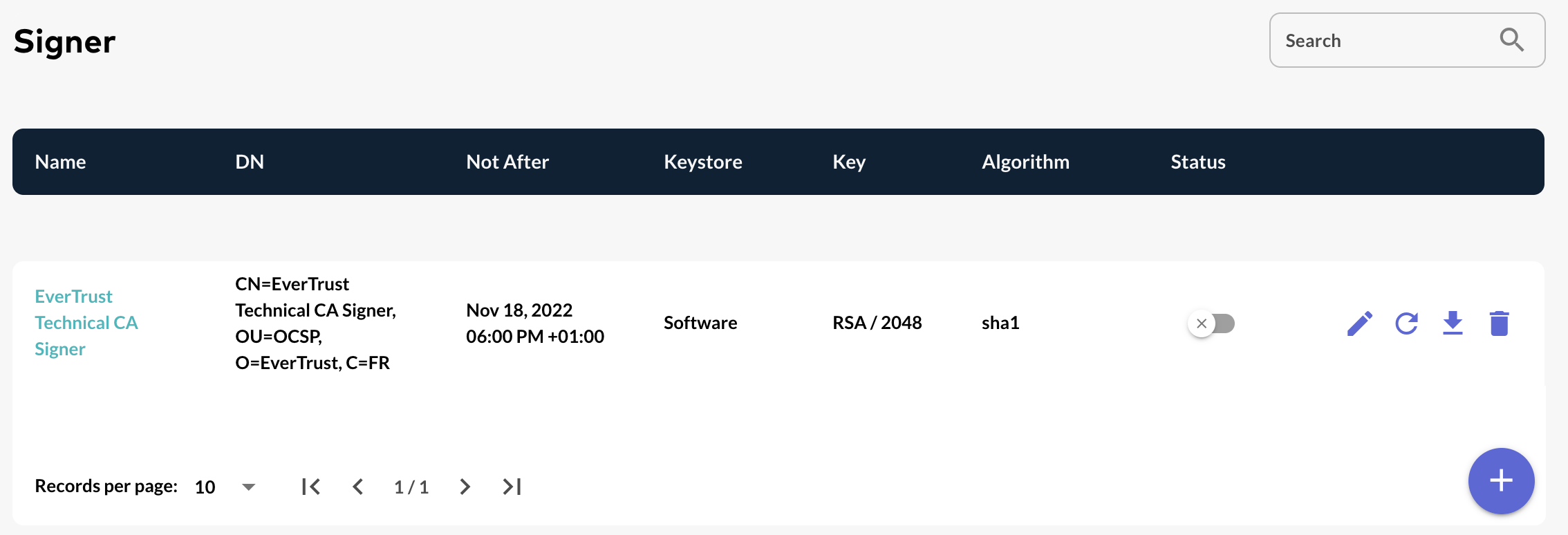
Step 4: Hit the 'Confirm' button:
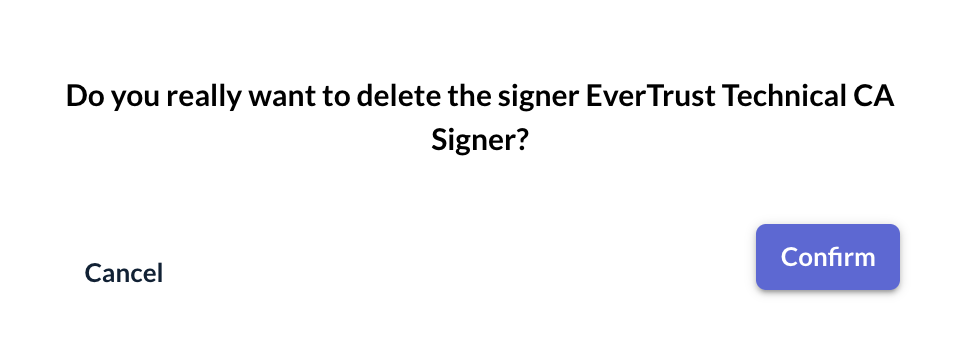
Step 5: The Signer is successfully deleted: