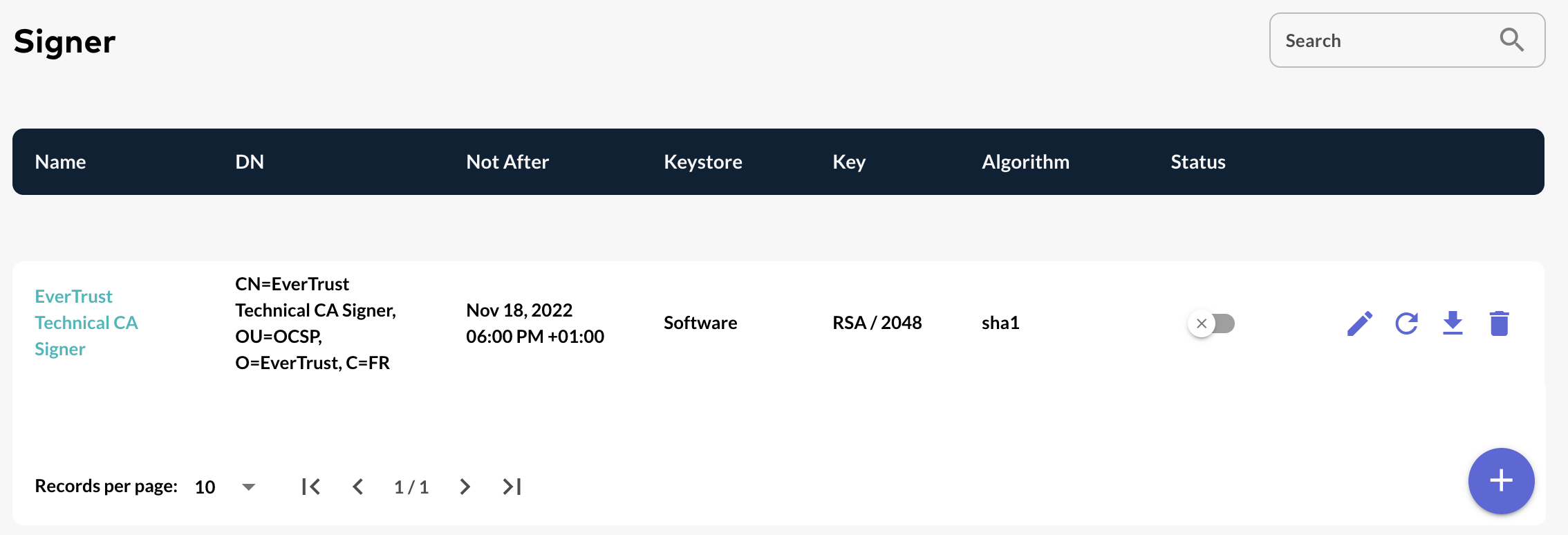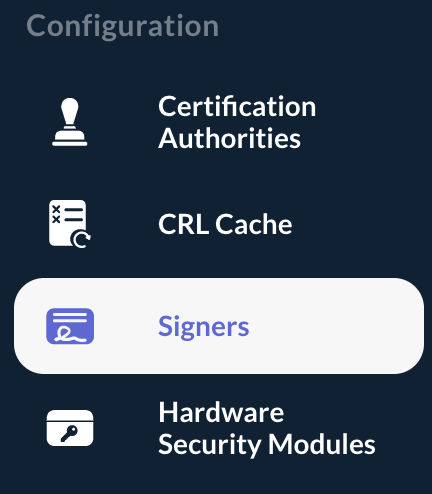Managing Signer Certificate Requests
Editing a Signer prior Certificate Request
Step 1: Access the OCSPd Web Management Console;
Step 2: In the 'Configuration' left menu, select 'Signers':
Step 3: Click on the Signer’s name you are willing to edit or hit the button:

Step 4: Modify the Signer Distinguish Name and hit the 'Update' button:
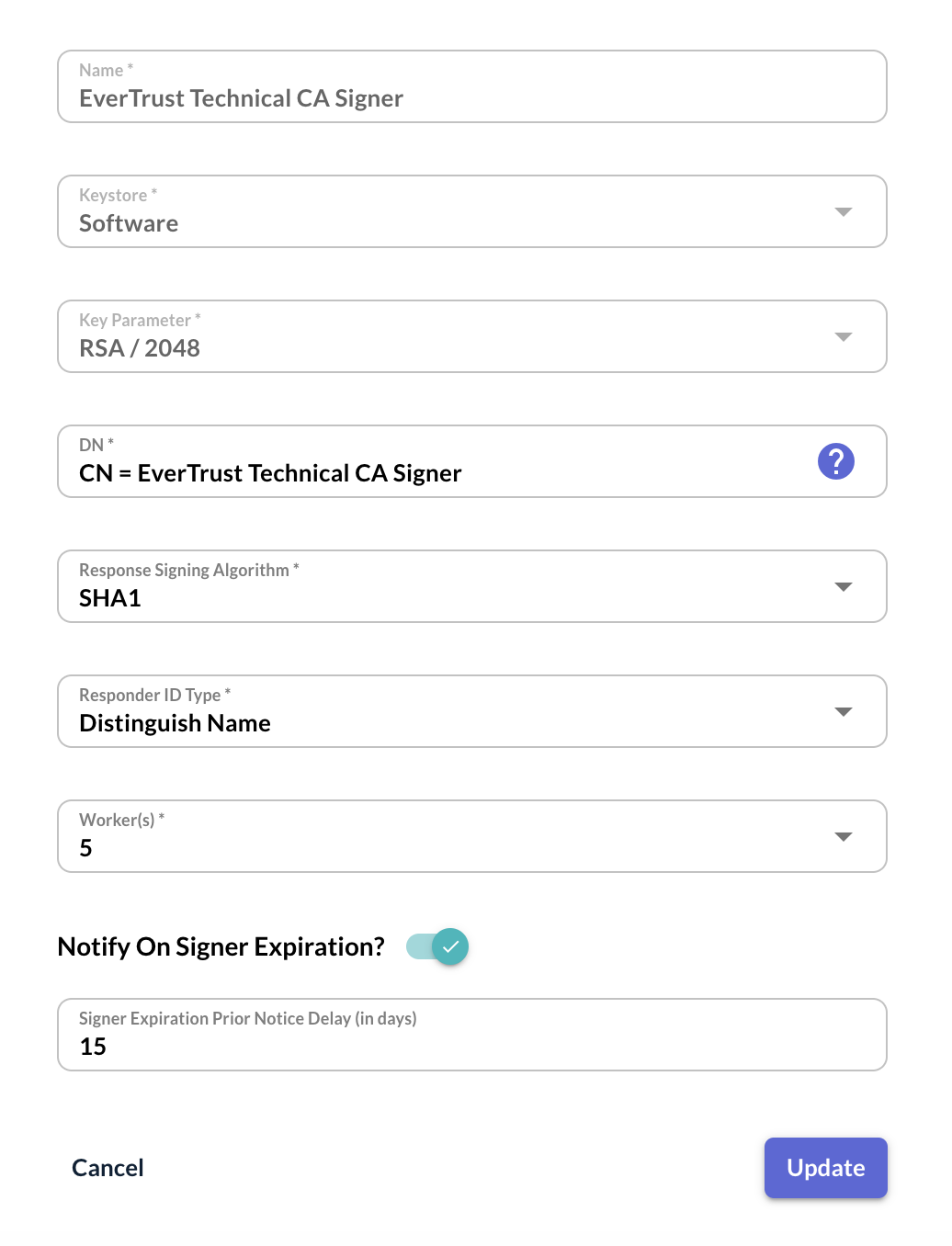
Step 5: The Signer is successfully updated:

Generating a Signer Certificate Request
Step 1: Access the OCSPd Web Management Console;
Step 2: In the 'Configuration' left menu, select 'Signers':
Step 3: Hit the button of the Signer you are willing to generate a Certificate Request (PKCS#10):

Step 4: The PKCS#10 certificate is generated.
| The request needs to be signed using your corporate PKI. |
Installing a Signer Certificate
Step 1: Access the OCSPd Web Management Console;
Step 2: In the 'Configuration' left menu, select 'Signers':
Step 3: Hit the button of the Signer you are willing to install the certificate for:

Step 4: Browse for the Signer certificate (PEM or DER) and hit the 'Submit' button:
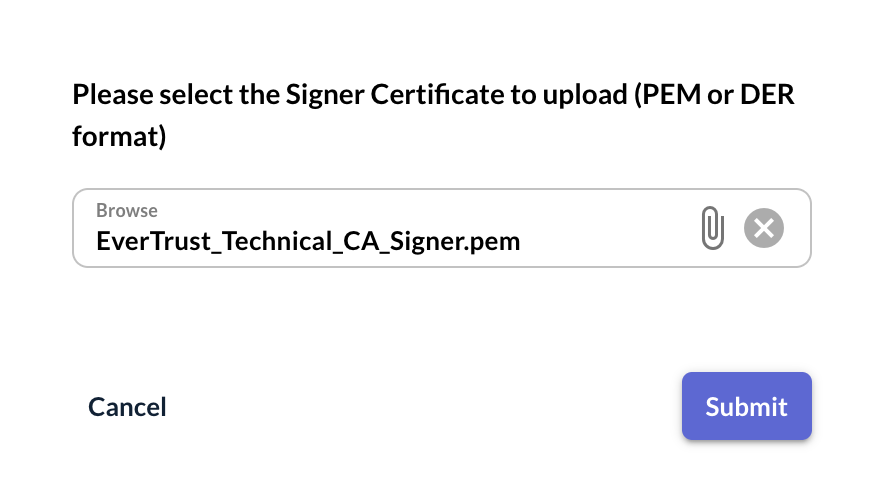
Step 5: The Signer certificate is successfully installed: