Administrator Profile
Account Information
Step 1: Hit 'Profile' in the header to access to the profile page:

Step 2: Administrator’s account information that is logged in is displayed:
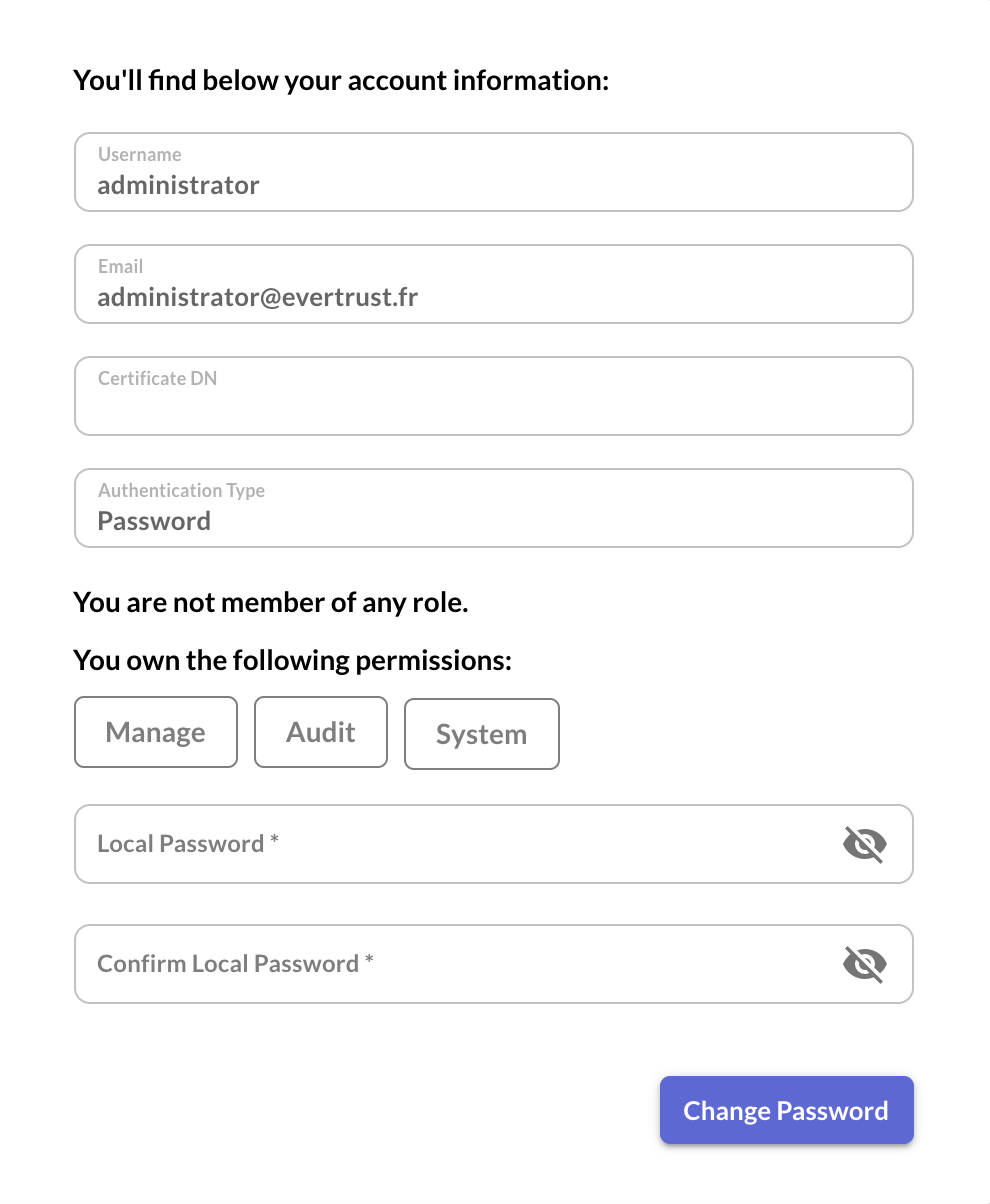
The following elements are displayed:
-
'Username': the currently logged in Administrator username;
-
'Email': the currently logged in Administrator email;
-
'Certificate DN' (if specified): the currently logged in Administrator certificate DN;
-
'Authentication Type': the currently logged in Administrator authentication type;
-
The complete list of roles that the currently logged in Administrator is member of;
-
The detailed list of all permissions the currently logged in Administrator owns (it aggregates all permissions assigned personally and all permissions inherited from the Role(s) of which Administrator is member of). You have to mouseover each permission category to view the details.
Resetting Password
|
| The password must be compliant with the Password Policy defined. |
| An administrator can authenticate using a password even if a certificate DN was provided. |
Step 1: Hit 'Profile' in the header to access to the profile page:

Step 4: Specify the Administrator password (double input) and hit the 'Change Password' button:
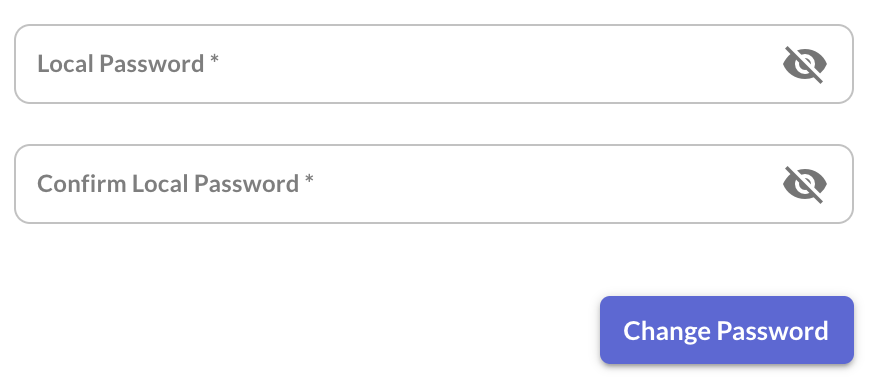
Step 5: The Administrator password is set / reset:
