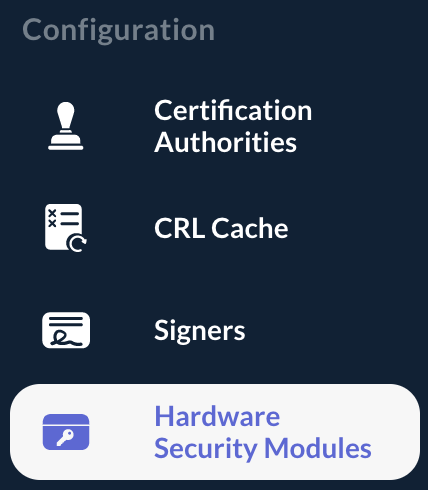Managing HSM slots
Registering a Slot
| Slot are registered on a Module, i.e. you need to register a Module first prior to registering a Slot. |
Step 1: Access the OCSPd Web Management Console;
Step 2: In the 'Configuration' left menu, select 'Hardware Security Modules':
Step 3: Hit the button of the Module for which you are willing to register a Slot:

Step 4: Specify:
-
'Slot ID' (select): ID of the Slot on the PKCS#11 Module;
-
'PIN': the slot PIN;
-
'Worker(s)': the number of concurrent sessions to open on the slot (limited to '5' by default, but this can be increased by tweaking the configuration).
And hit the 'Register' button:
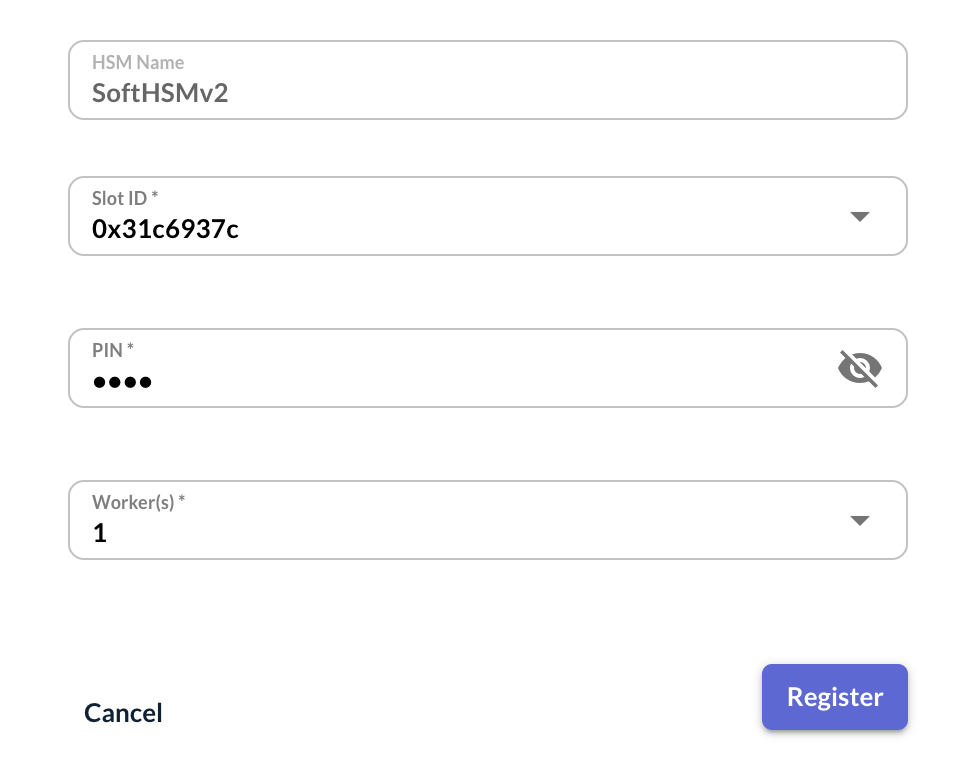
Step 5: The Slot is successfully registered:

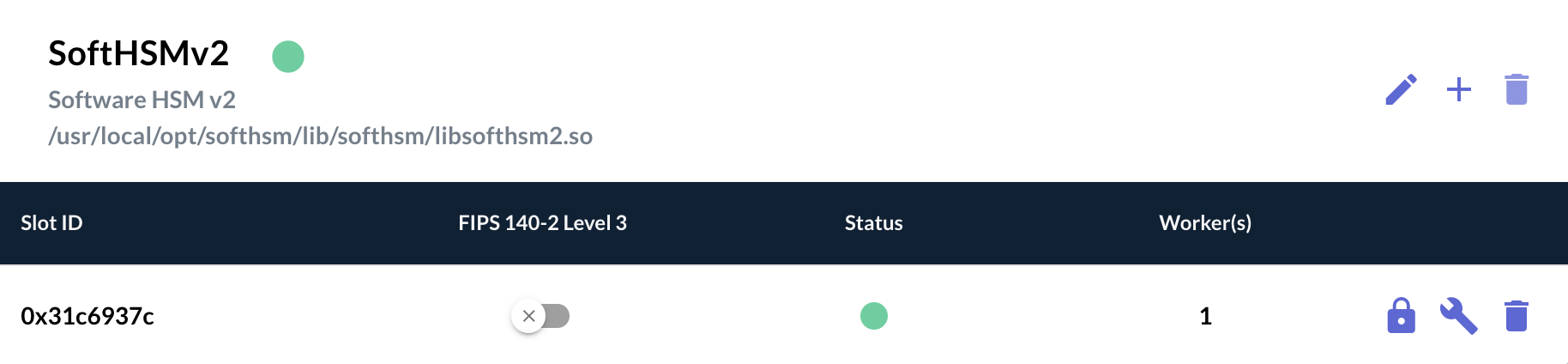
Modifying the Slot PIN
Step 1: Access the OCSPd Web Management Console;
Step 2: In the 'Configuration' left menu, select 'Hardware Security Modules':
Step 3: Hit the button of the Slot for which you are willing to modify the PIN:
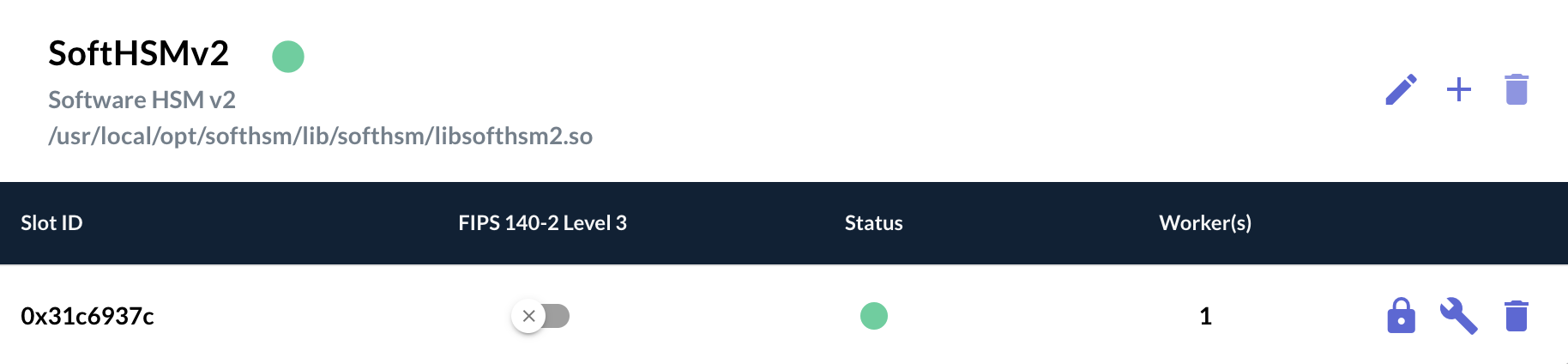
Step 4: Specify the new Slot PIN and hit the 'Set' button:
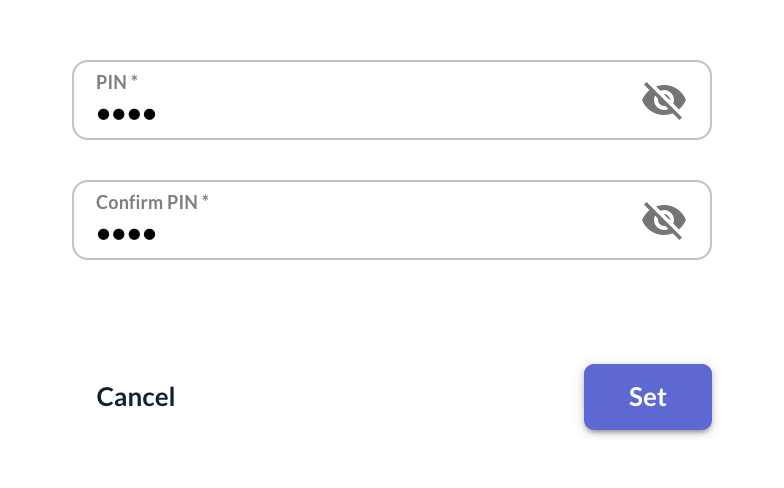
Step 5: The Slot PIN is successfully set:

Modifying the Slot Worker(s)
Step 1: Access the OCSPd Web Management Console;
Step 2: In the 'Configuration' left menu, select 'Hardware Security Modules':
Step 3: Hit the button of the Slot for which you are willing to modify the Worker(s):
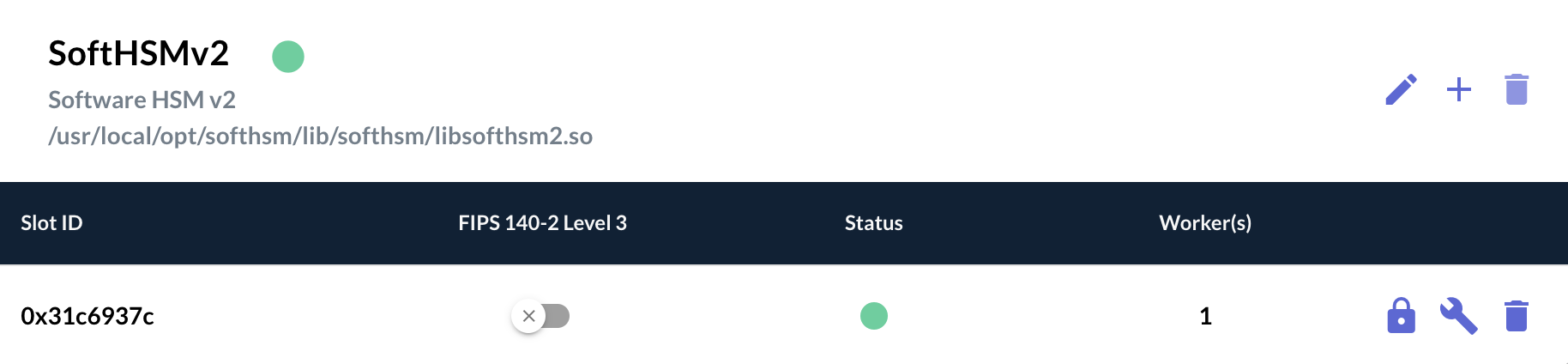
Step 4: Specify the new 'Worker(s)' value and hit the 'Set' button:
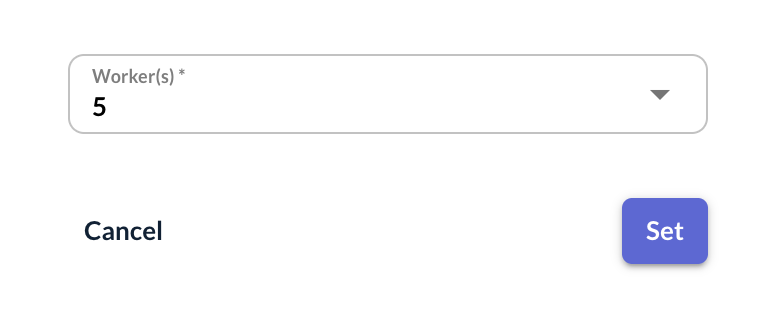
Step 5: The Worker(s) is successfully set:

Unregistering a Slot
| A Slot cannot be unregistered if it is referenced by a Signer, i.e. the Signer storing its private key within the considered Slot must be deleted first. |
Step 1: Access the OCSPd Web Management Console;
Step 2: In the 'Configuration' left menu, select 'Hardware Security Modules':
Step 3: Hit the button of the Slot you are willing to unregister:
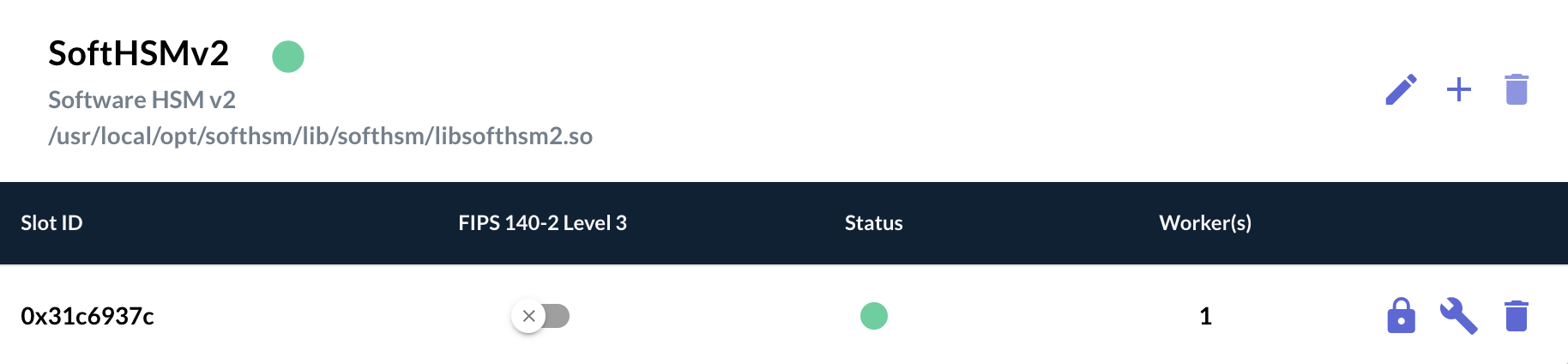
Step 4: Hit the 'Confirm' button:
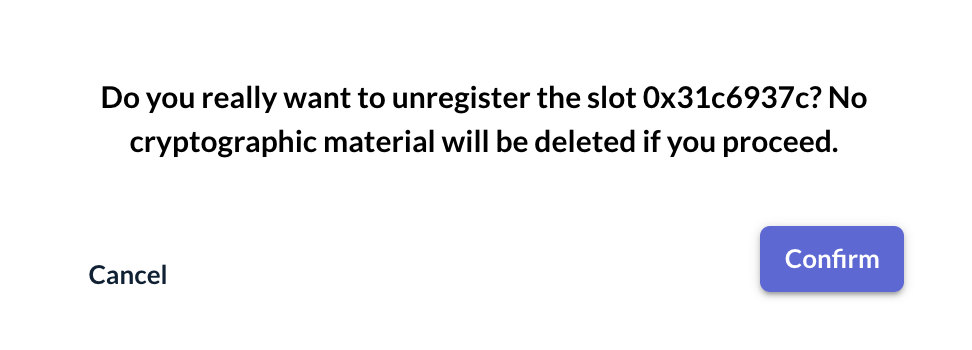
Step 5: The Slot is successfully unregistered: