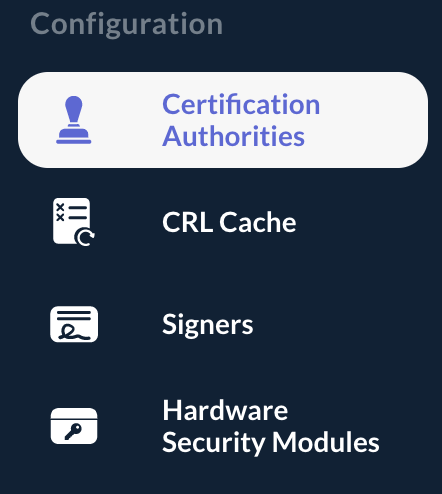CRL management
Forcing a CRL Refresh
| This option is available only if a 'CRL URL' has been set in the Certificate Authority configuration. |
Step 1: Access the OCSPd Web Management Console;
Step 2: In the 'Configuration' left menu, select 'Certificate Authorities':
Step 3: Hit the button of the Certificate Authority you are willing to refresh the CRL:

Step 4: The Certificate Authority CRL is successfully refreshed:

Uploading a CRL manually
Step 1: Access the OCSPd Web Management Console;
Step 2: In the 'Configuration' left menu, select 'Certificate Authorities':
Step 3: Hit the button of the Certificate Authority you are willing to upload a CRL:

Step 4: Browse for the CRL (PEM or DER) and hit the 'Submit' button:
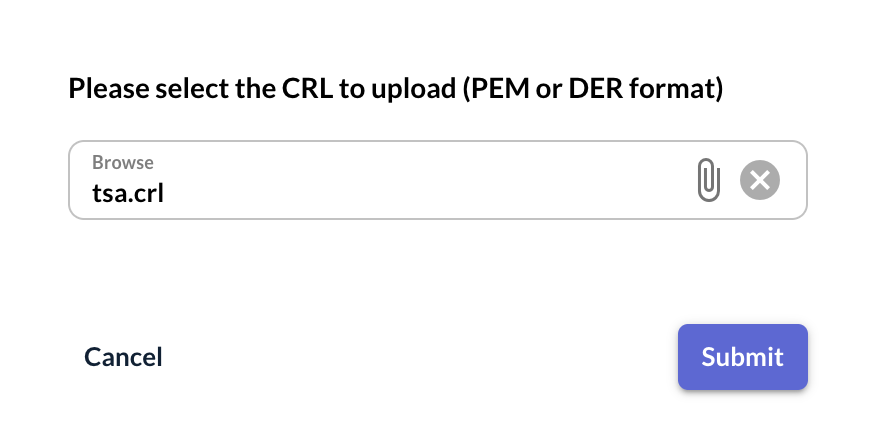
Step 5: The CRL is successfully uploaded: