Initial Configuration
Generating a Tink keyset
To protect its secrets, Stream relies on Tink. A Tink keyset can be issued as:
-
A plaintext keyset (not protected);
-
A GCP keyset (protected by a master key in a GCP KMS);
-
An AWS keyset (protected by a master key in an AWS KMS).
Stream comes with 'tinkey' client to manage the generation of a tink keyset.
Here is how to generate a tink keyset:
$ /opt/stream/sbin/tinkey generate-keyset --out=/opt/stream/etc/stream.keyset
$ /opt/stream/sbin/tinkey generate-keyset --out=/opt/stream/etc/stream.keyset --master-key-uri=gcp-kms://<GCP master key path>
$ /opt/stream/sbin/tinkey generate-keyset --out=/opt/stream/etc/stream.keyset --master-key-uri=aws-kms://<AWS master key path>
Once the keyset is generated, the following commands need to be run:
$ chown stream:stream /opt/stream/etc/stream.keyset
Generating a Play secret
Access the server through SSH with an account with administrative privileges;
Start the Stream configuration utility by running:
$ /opt/stream/sbin/stream-config
In the main menu, select 'Akka_Play':
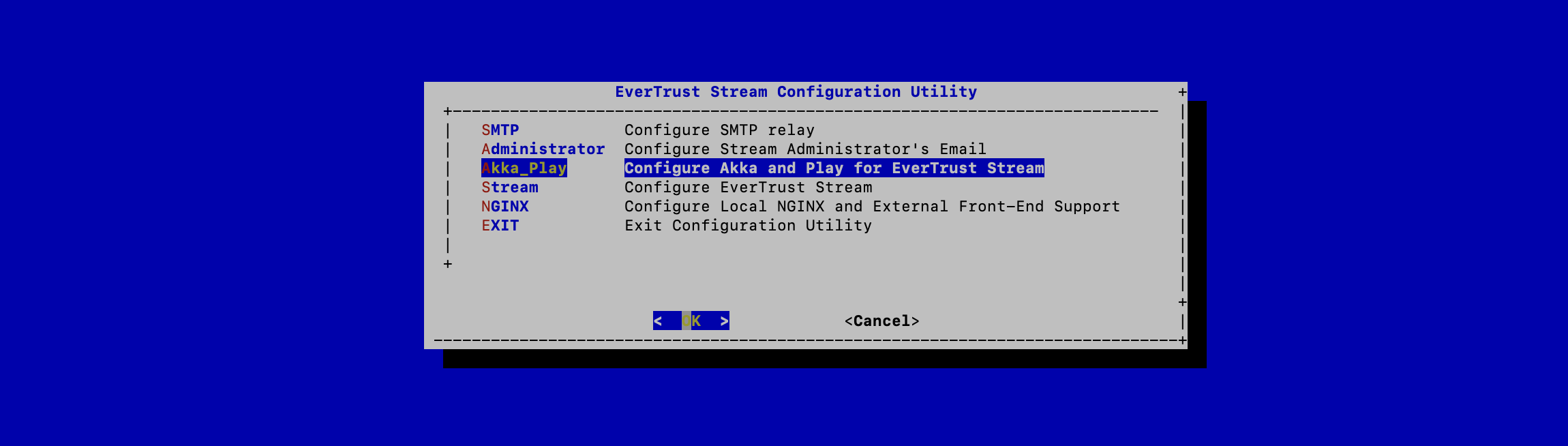
In the Akka_Play menu, select 'SECRET':
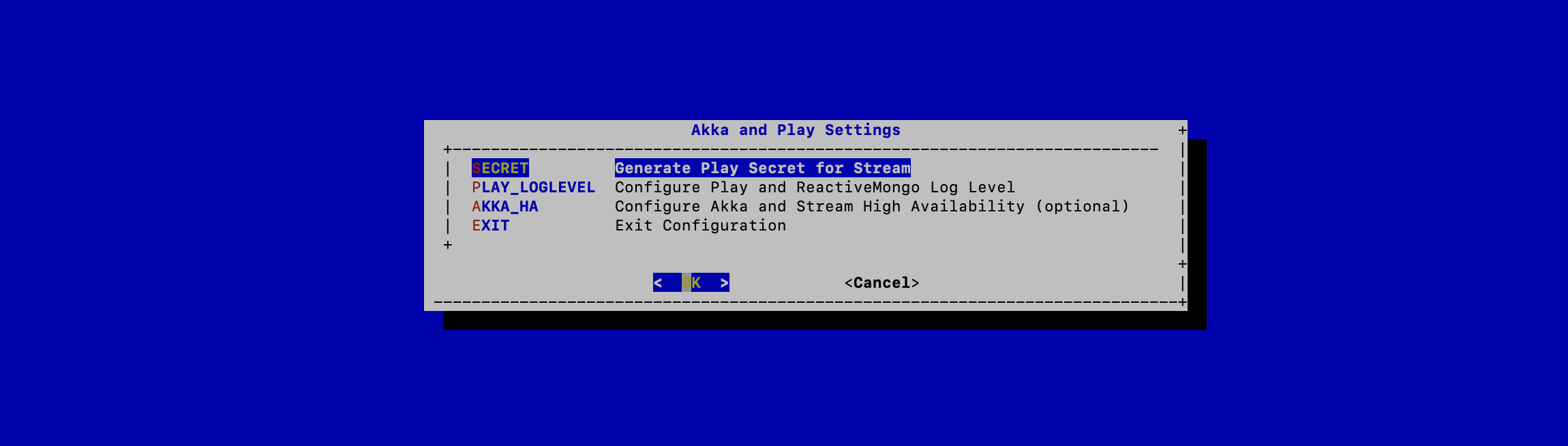
Validate the new Stream Application Secret:
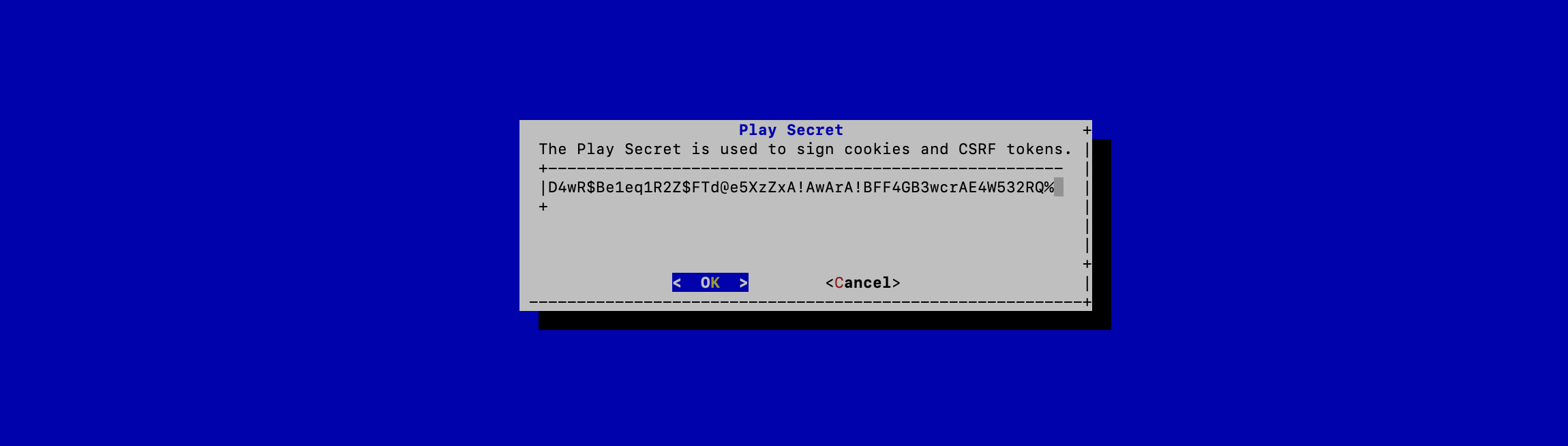
The Stream configuration is updated:
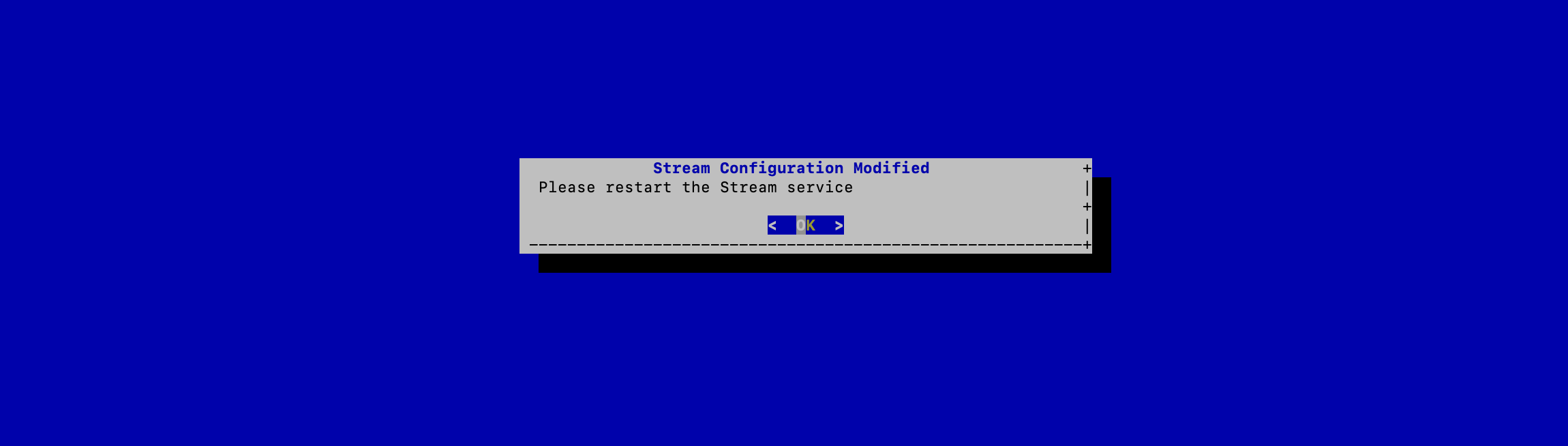
For the changes to take effect, you must restart the Stream service by running:
$ systemctl restart stream
JVM Configuration
Stream allows you to configure the Xms (minimum memory allocation pool) and Xmx (maximum memory allocation pool) parameters of the JVM running Stream using the configuration tool.
Access the server through SSH with an account with administrative privileges;
Start the Stream configuration utility by running:
$ /opt/stream/sbin/stream-config
In the configuration menu, select Stream:
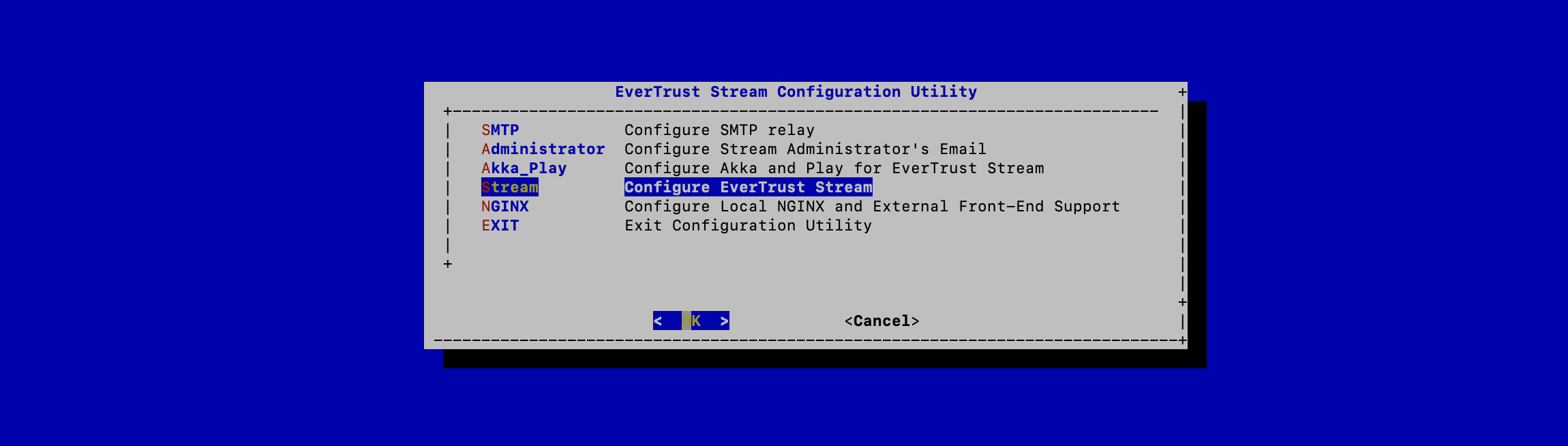
In the Stream configuration menu, Select JVM:
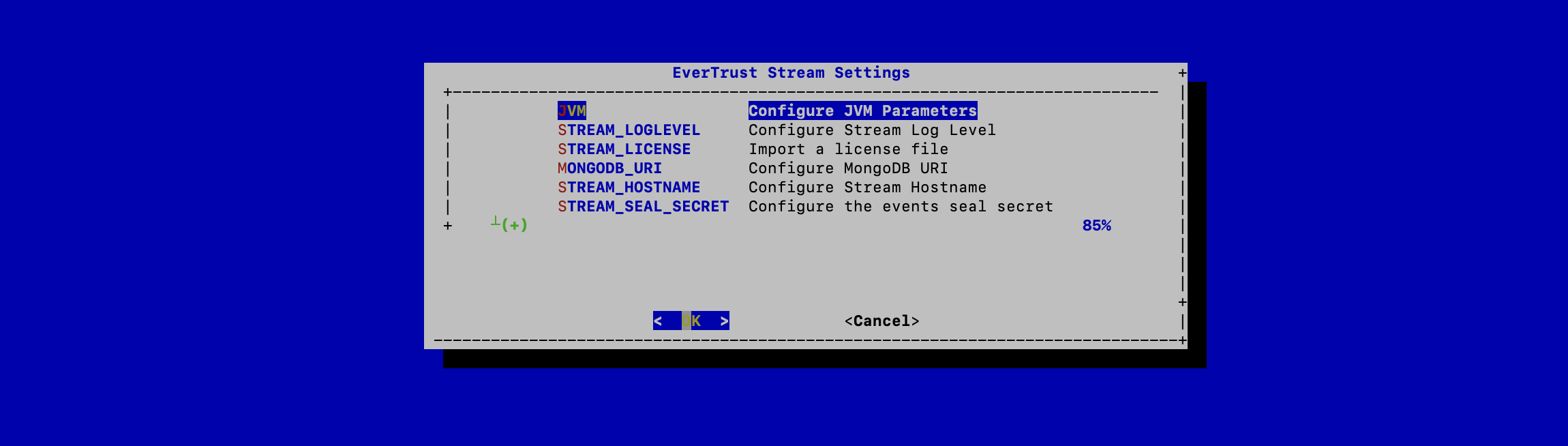
Specify the 2048 for xms and 3072 for xmx parameters and select 'OK':
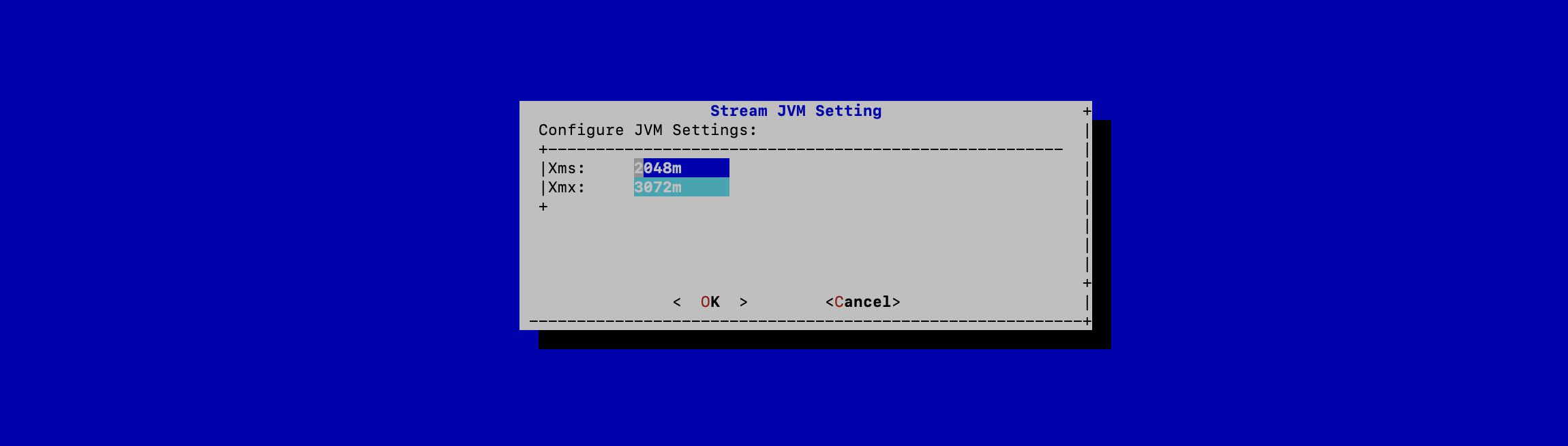
The new JVM parameters are configured.
For the changes to take effect, you must restart the Stream service by running:
$ systemctl restart stream
MongoDB URI Configuration
Access the server through SSH with an account with administrative privileges;
Start the Stream configuration utility by running:
$ /opt/stream/sbin/stream-config
In the main menu, select Stream:
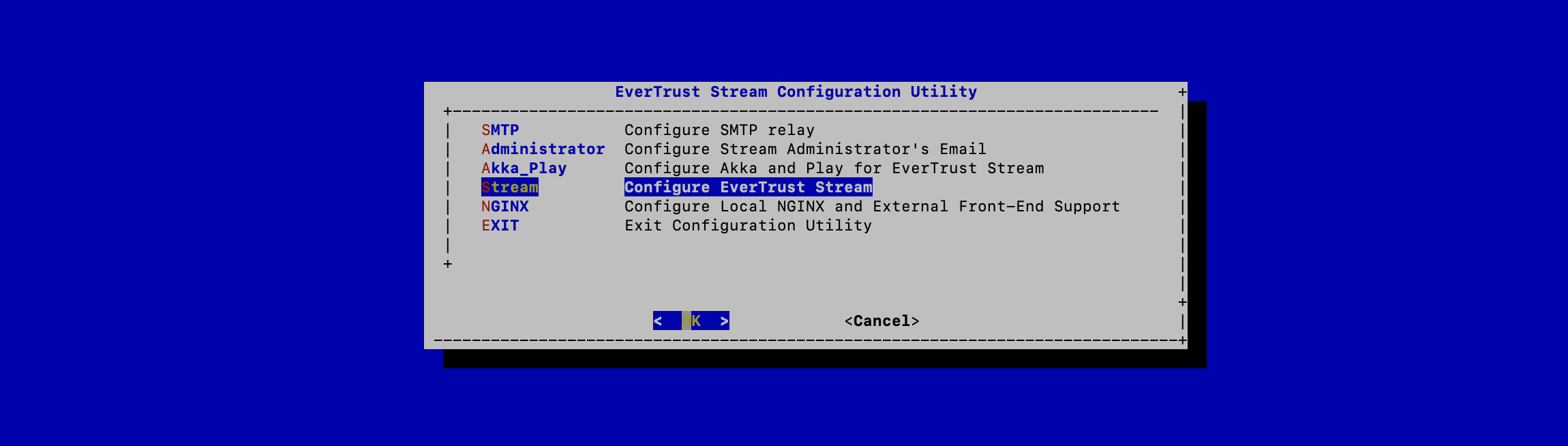
In the Stream configuration menu, Select MONGODB_URI:
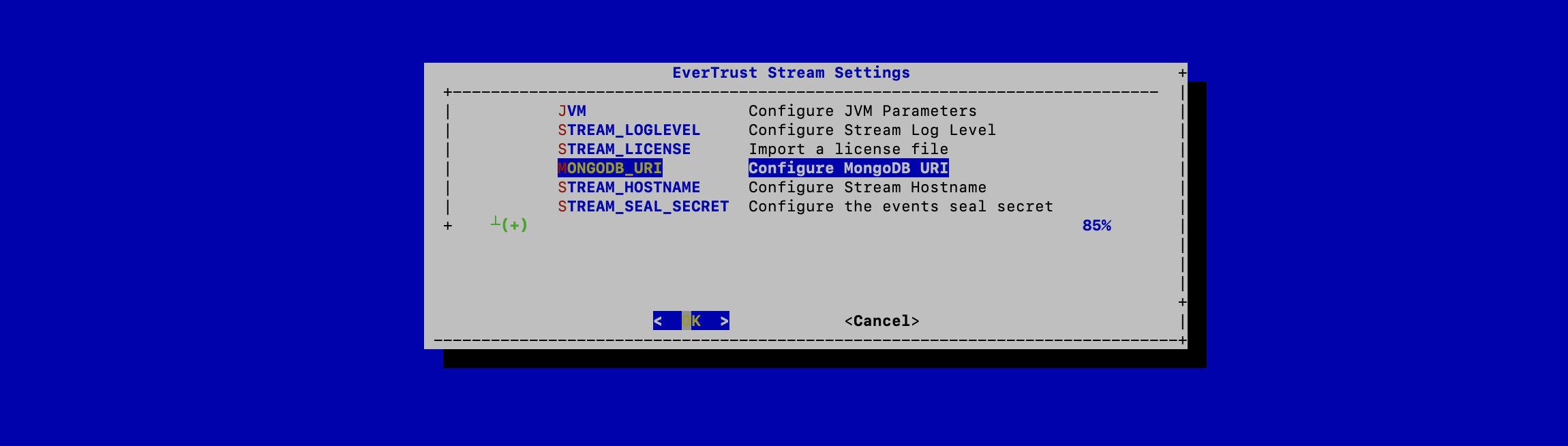
Specify the MongoDB URI to target your MongoDB instance:
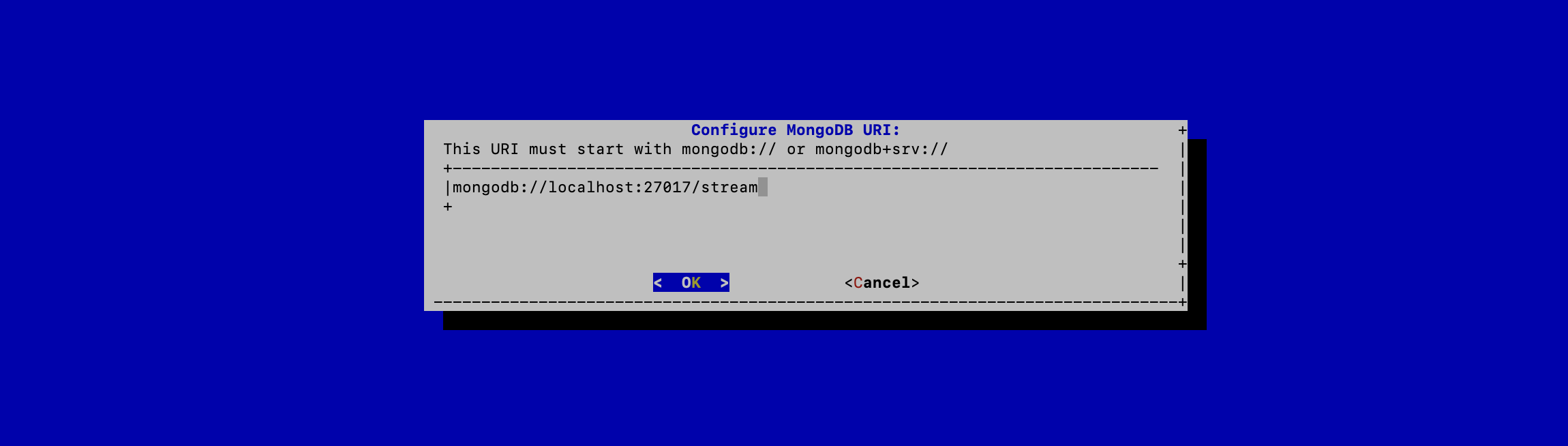
|
Stream is installed to target a local MongoDB instance by default. If you use an external MongoDB (such as MongoDB Atlas Database or dedicated On-premises database) instance:
External MongoDB database URI syntax
External MongoDB cluster of databases URI syntax
|
The MongoURI is configured.
For the changes to take effect, you must restart the Stream service by running:
$ systemctl restart stream
Stream Hostname Configuration
Access the server through SSH with an account with administrative privileges;
Start the Stream configuration utility by running:
$ /opt/stream/sbin/stream-config
In the main menu, select Stream:
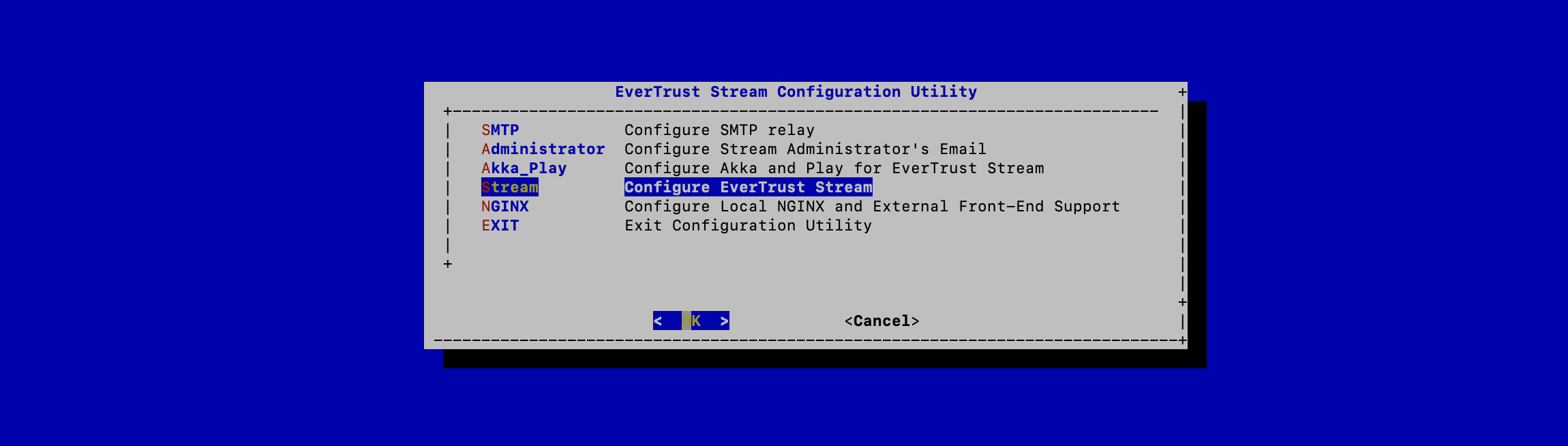
In the Stream configuration menu, Select STREAM_HOSTNAME:
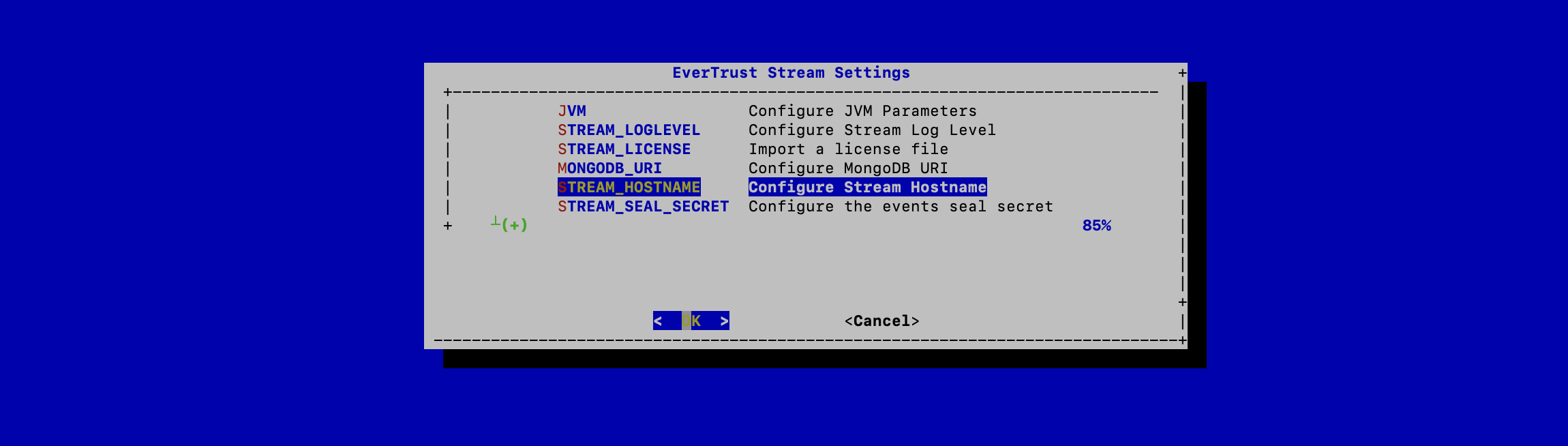
Specify the DNS FQDN by which Stream will be accessed:
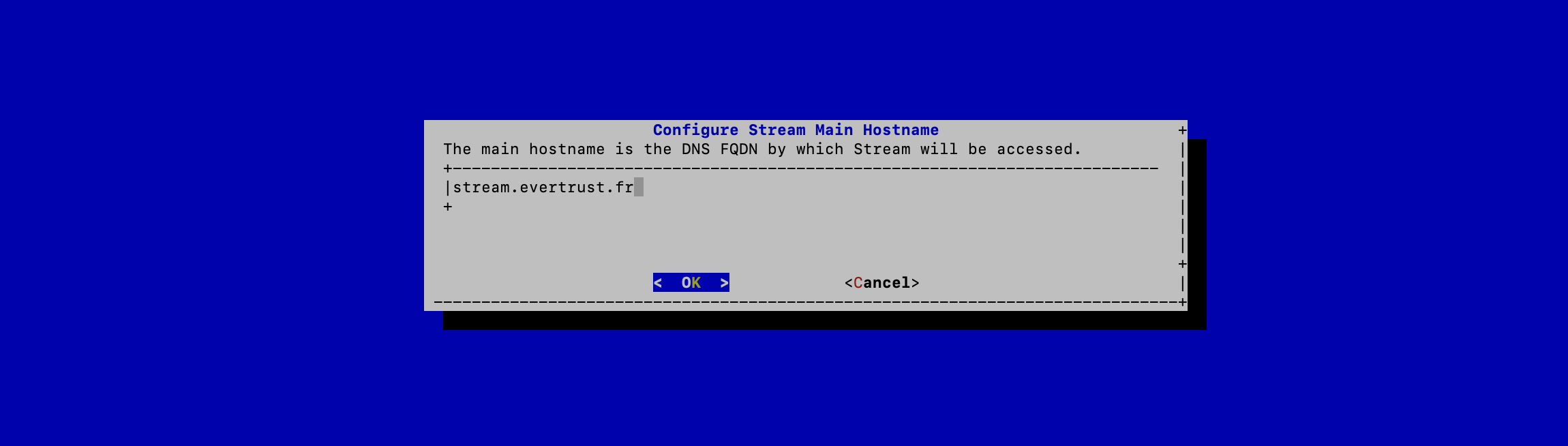
The Stream Hostname is configured:
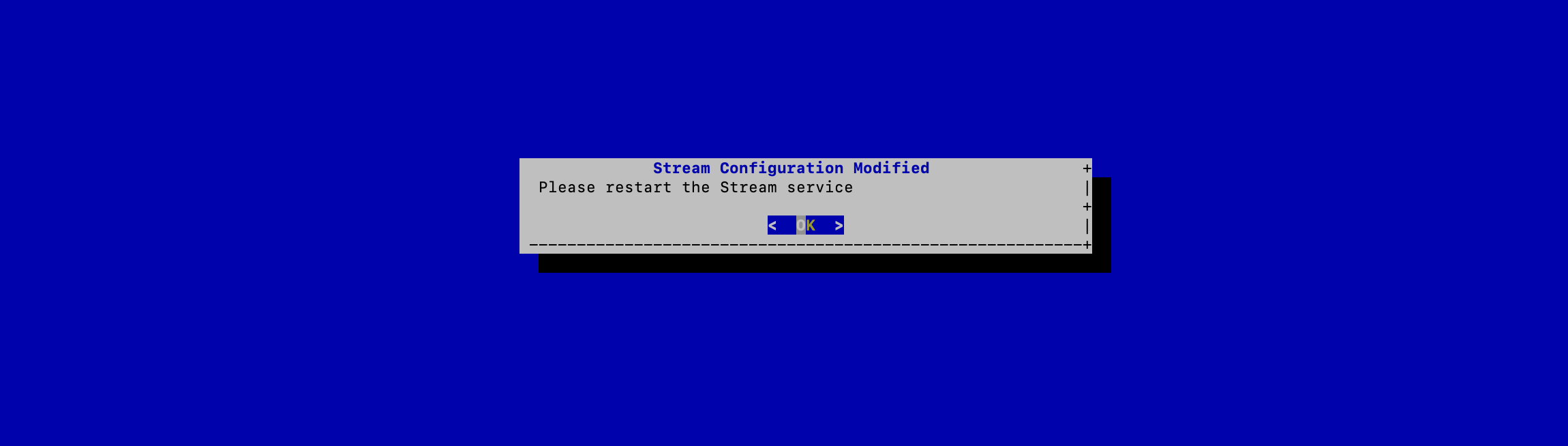
For the changes to take effect, you must restart the Stream service by running:
$ systemctl restart stream
Generating an event seal secret
Stream will generate functional events when using the software.
These events are typically signed and chained to ensure their integrity. Therefore, you must specify a sealing secret for this feature to work properly.
Access the server through SSH with an account with administrative privileges;
Start the Stream configuration utility by running:
$ /opt/stream/sbin/stream-config
In the main menu, select 'Stream':
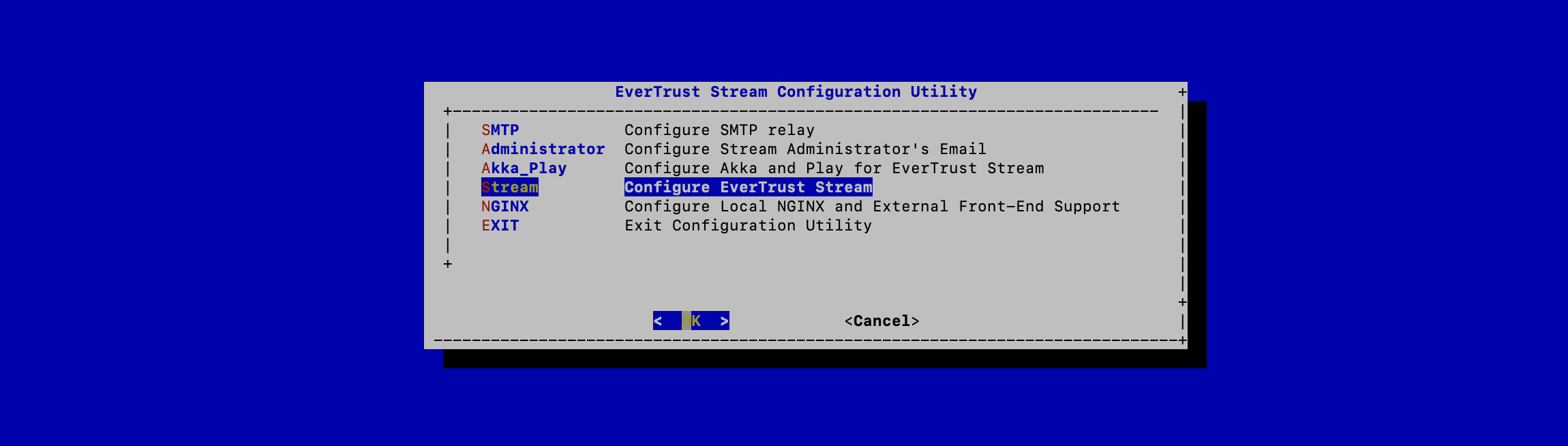
In the Stream menu, select 'STREAM_SEAL_SECRET':
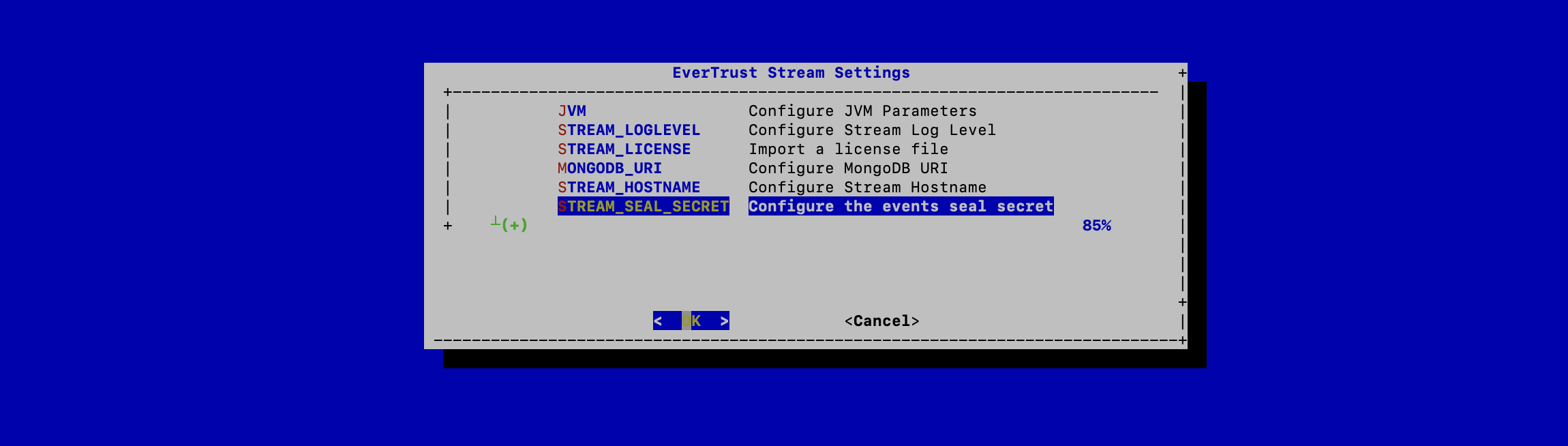
Validate the new event seal secret:
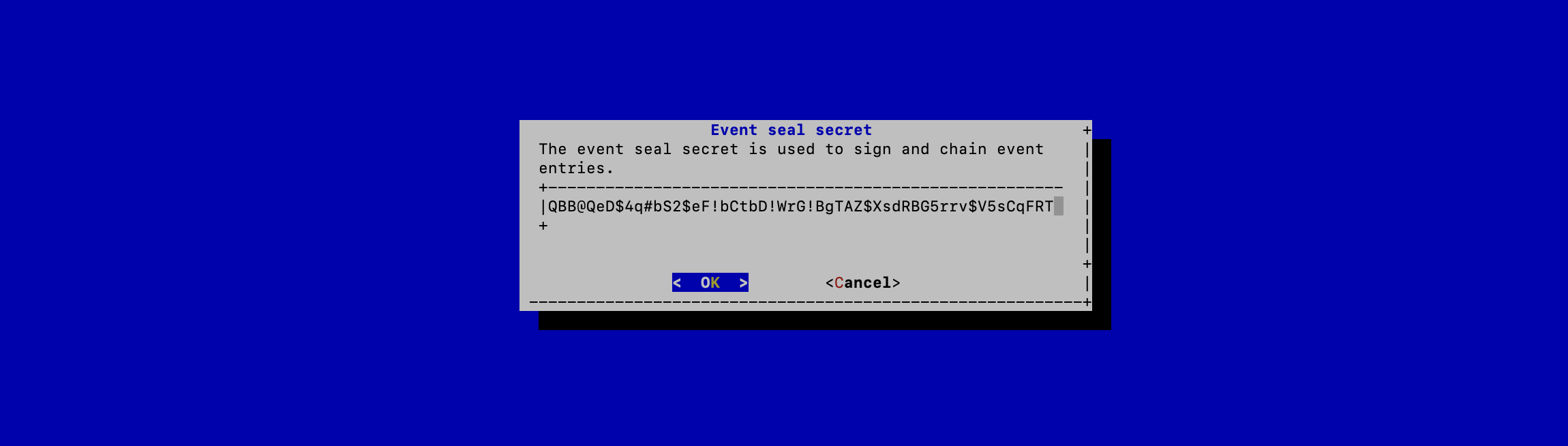
The even seal secret is now configured:
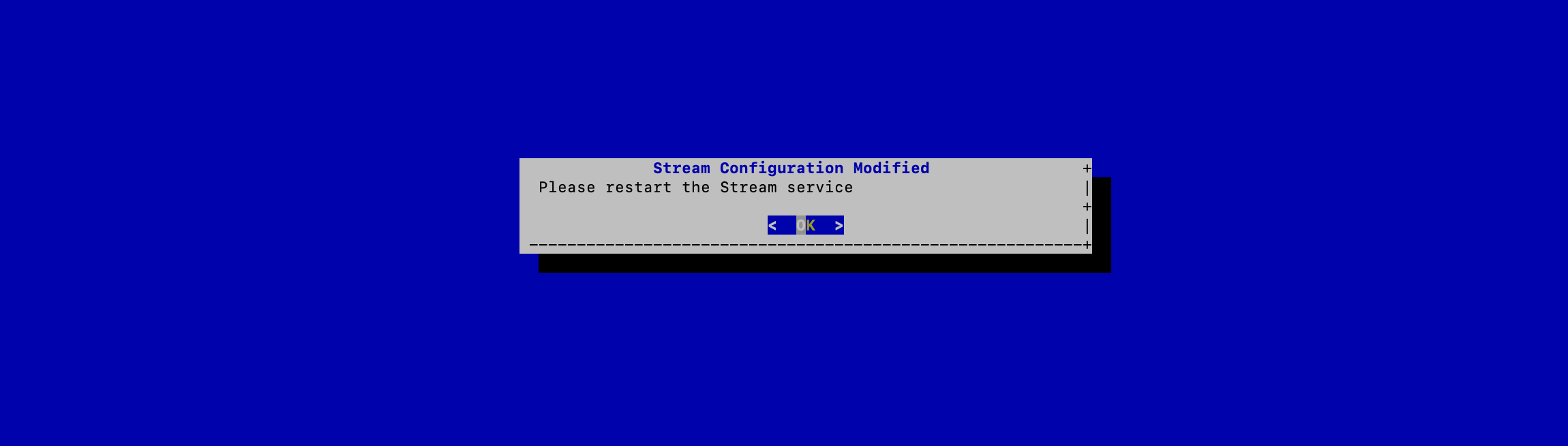
For the changes to take effect, you must restart the Stream service by running:
$ systemctl restart stream
Installing the Stream license
|
You should have been provided with a |
Upload the stream.lic file through SCP under /tmp/stream.lic;
Access the server through SSH with an account with administrative privileges;
Start the Stream configuration utility by running:
$ /opt/stream/sbin/stream-config
In the main menu, select Stream:
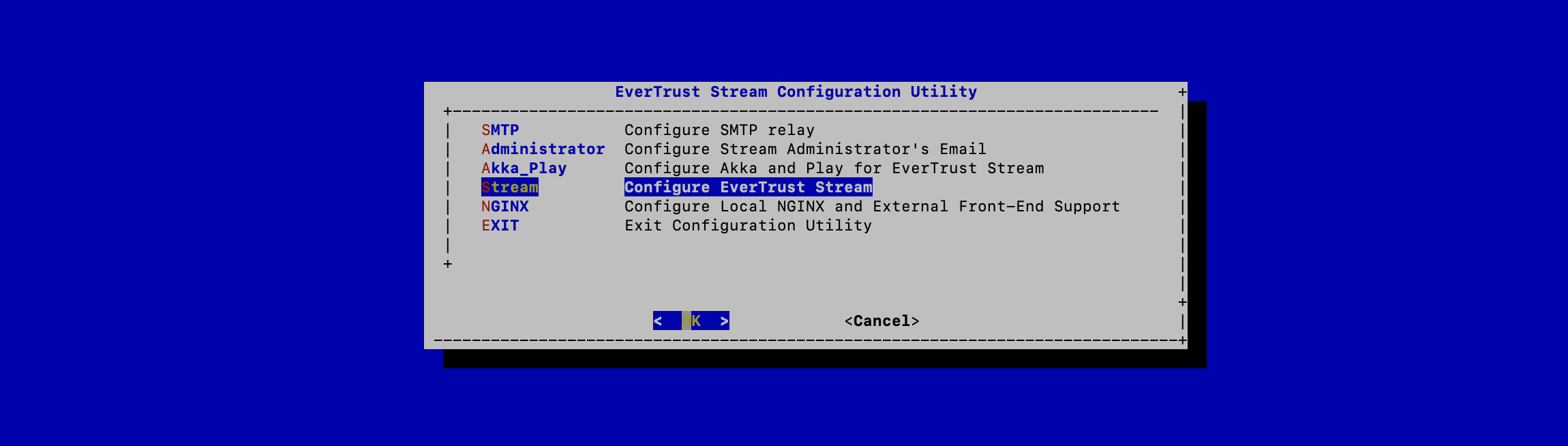
In the Stream configuration menu, Select STREAM_LICENSE:

Specify the path /tmp/stream.lic and validate:
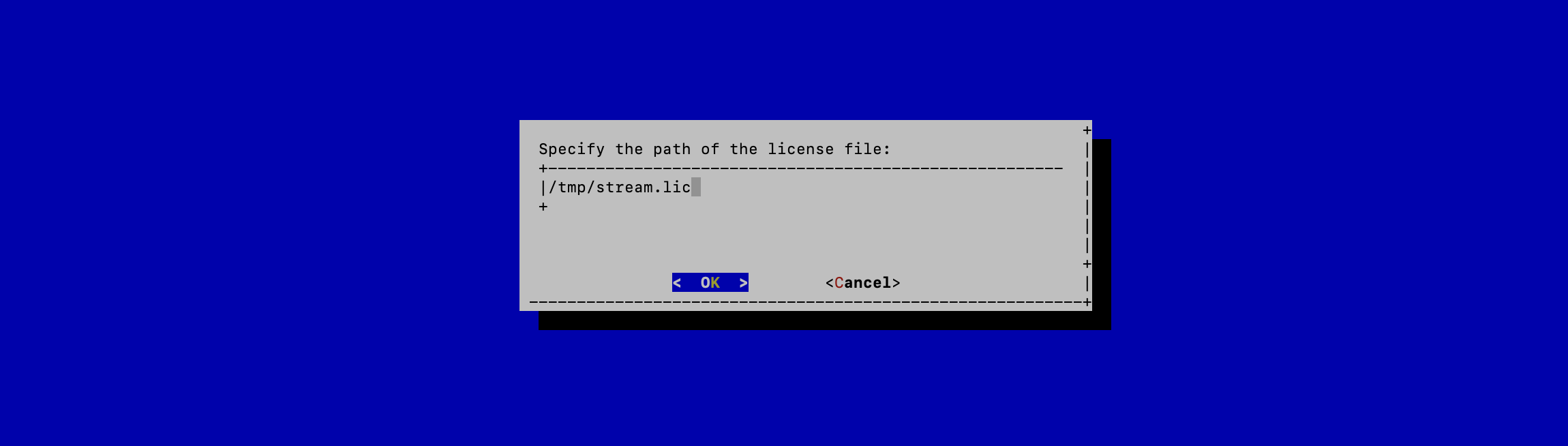
The Stream License is configured:
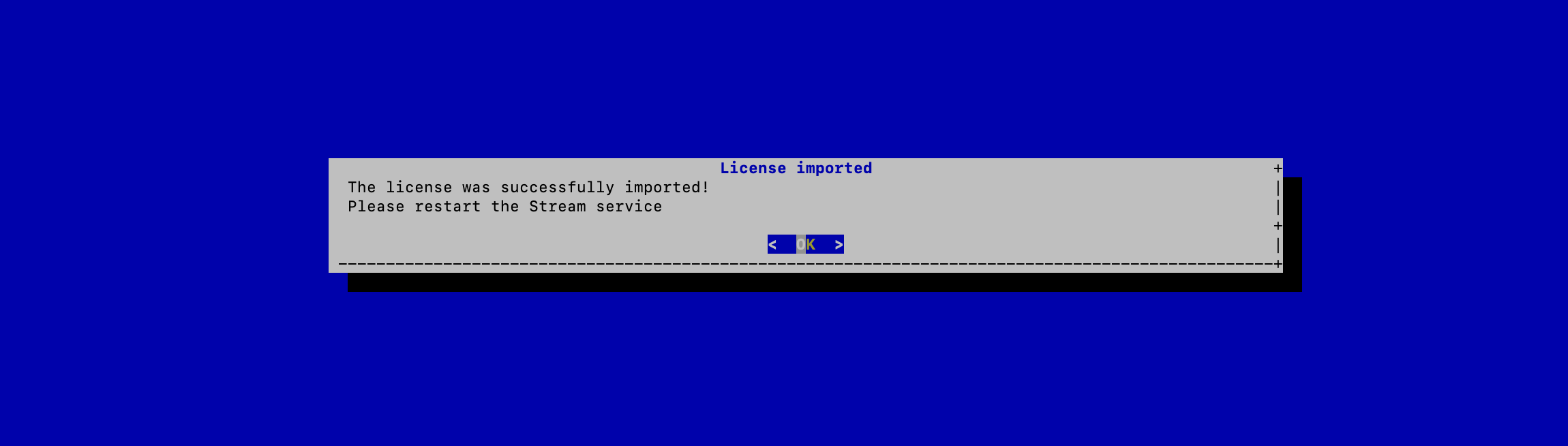
For the changes to take effect, you must restart the Stream service by running:
$ systemctl restart stream