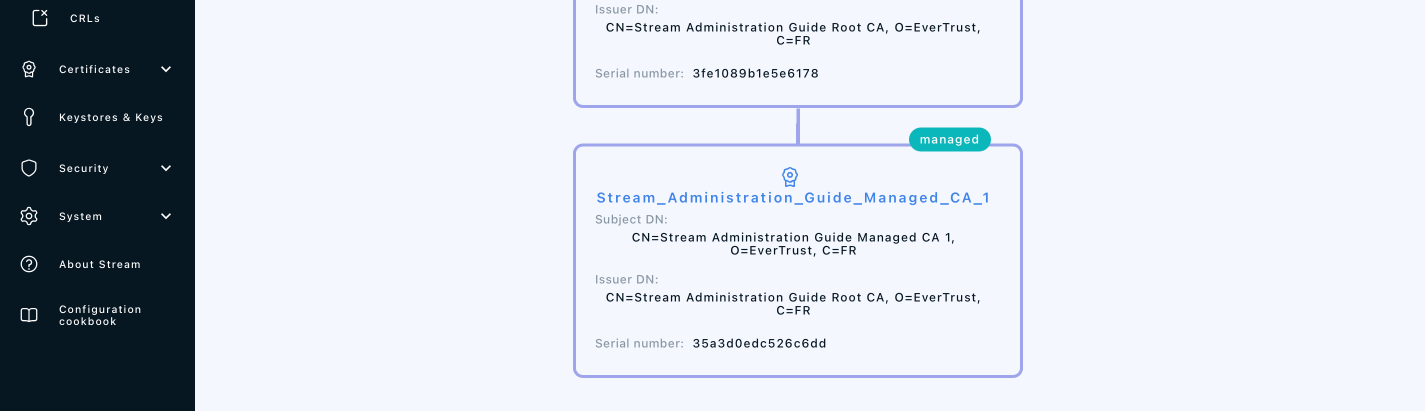Importing an existing Managed Certification Authority
1. Log in to the Stream Administration Interface.
2. Go to Import existing CA from the menu on the left
3. Import your CA certificate file or paste the content of the file in the Copy/paste the certificate box.
If you decide to paste the file’s content, don’t forget to click the parse button  on the right before continuing.
on the right before continuing.
4. Scroll down to the bottom of the page and check the certificate’s information. If everything is correct, click "Next".
5. Select the Keystore where your CA’s key is stored. If you do not have a keystore set up yet, please refer to the Managing Keystores & Keys section.
6. Select the key that was used to generate the CA from the selected keystore and click "Next".
7. Upload your CA’s CRL file and click "Add".
If everything was ok, you should see your CA marked as managed if you go to Certification Authorities > Trust chains: