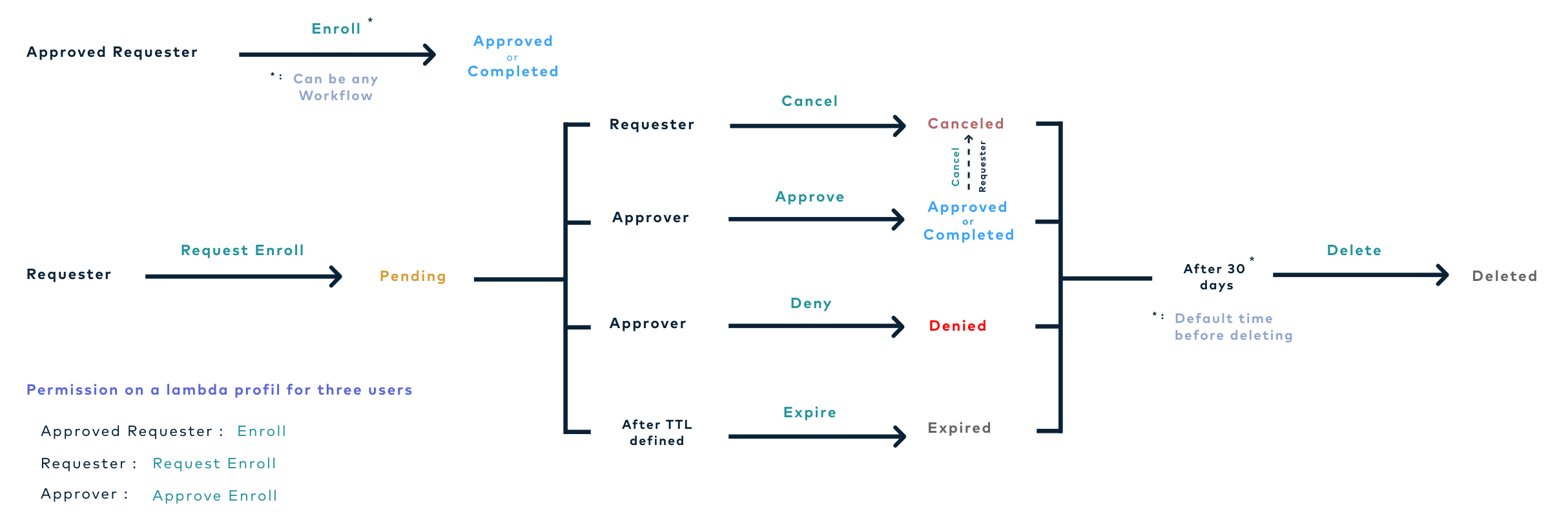Authorization
This section details how to configure the permissions granted to an account, either directly or through a configured role.
How to add an authorization manually or from a certificate
1. Log in to Horizon Administration Interface.
2. Access Authorizations from the drawer or card: .
3. Click on .
4. Click on Add Authorization Manually
- 5. Fill the mandatory fields.
-
-
Either:
-
Fill in an Identifier* (string input or import):
Enter a meaningful identifier. It can be either a local account identifier or an OpenID Connect identifier (usually email address). -
Import a certificate by clicking on certificate button
.
-
-
Contact email (string input):
Enter the contact email for the account.
-
6. Click on add button.
How to add an authorization from a search
1. Log in to Horizon Administration Interface.
2. Access AUthoziations from the drawer or card: .
3. Click on .
4. Click on Search and Add Authorization
- 5. Fill one of the fields.
-
-
Identifier* (string input):
Enter the identifier of the account to look for. -
Email* (string input):
Enter the email of the account to look for.
-
6. Click on search button.
7. Choose the identifier you want to add.
8. Click on add button.
You can update or delete
Authorization.
How to grant a permission
1. Click on .
Role
2. Select a role previously created (if needed).
Team
3. Select a team previously created (if needed).
Configuration
You can build here a configuration permission. The permission follows the pattern: Section / Module / Right.
4. Click on add button.
5. Select a section, then a module, then a submodule if there is, and a right.
6. Click on add button (Don’t forget to save).
7. Click on the save button if you are done.
Lifecycle
You can build here a lifecycle permission. The permission follows the pattern: Module / Profile / Right. You can further restrict the permission by adding a filter from the "Horizon Permission Query Language".
4. Click on add button.
5. Select a module, then a profile, and a right.
6. Click on add button. (don’t forget to save).
7. Click on the save button if you are done.
Horizon requests lifecycle: