Bootstrapping EverTrust Stream
Installing a bootstrap certificate
Connect to the server with an account with administrative privileges;
Start the Stream configuration utility by running:
# /opt/stream/sbin/stream-configIn the main menu, select 'NGINX':
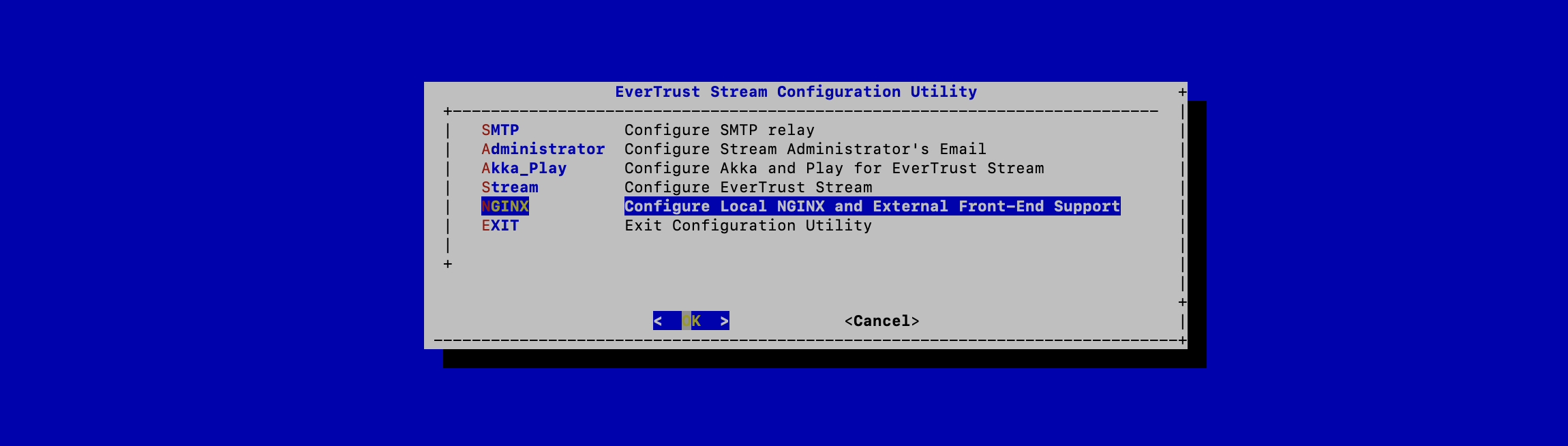
In the NGINX menu, select 'BOOTSTRAP':
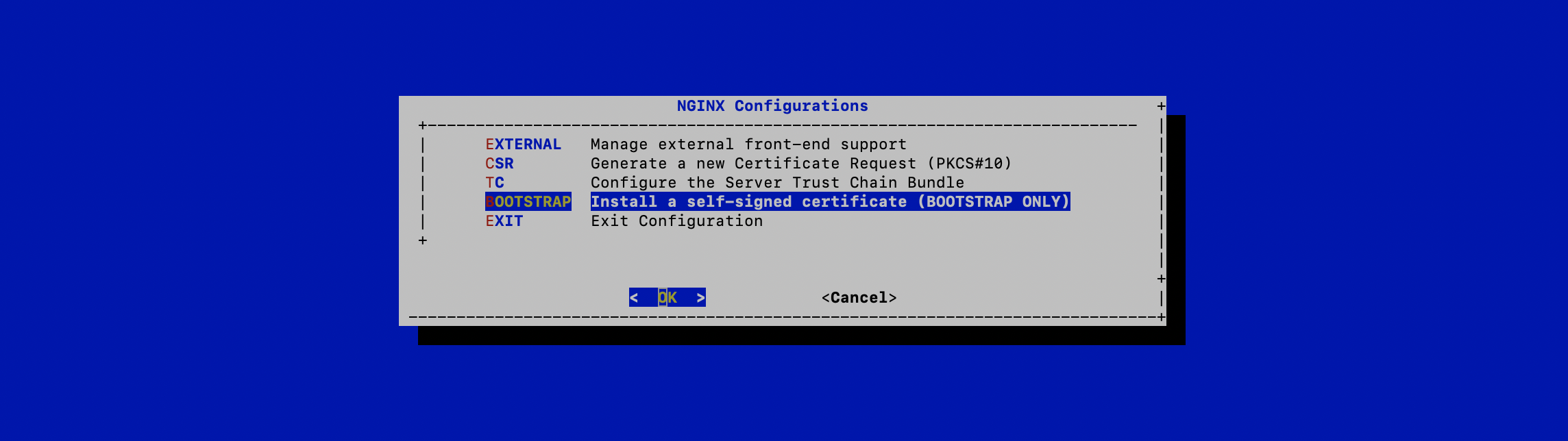
Specify the DNS Name of the Stream server (the same that you used as Stream hostname previously):
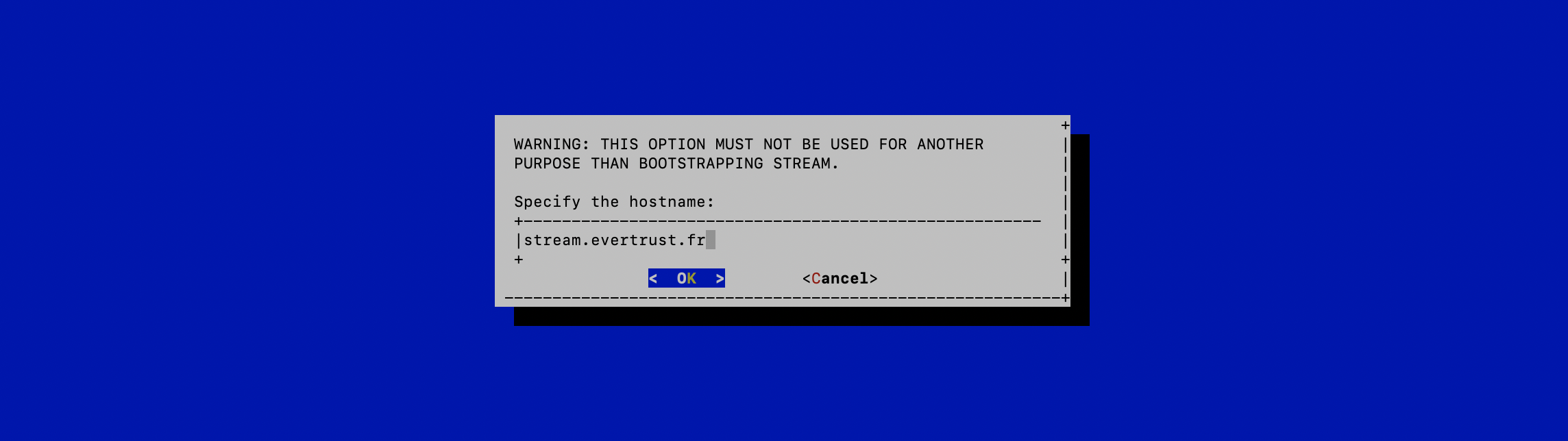
The self-signed certificate is going to be generated and automatically installed for Nginx to use directly:
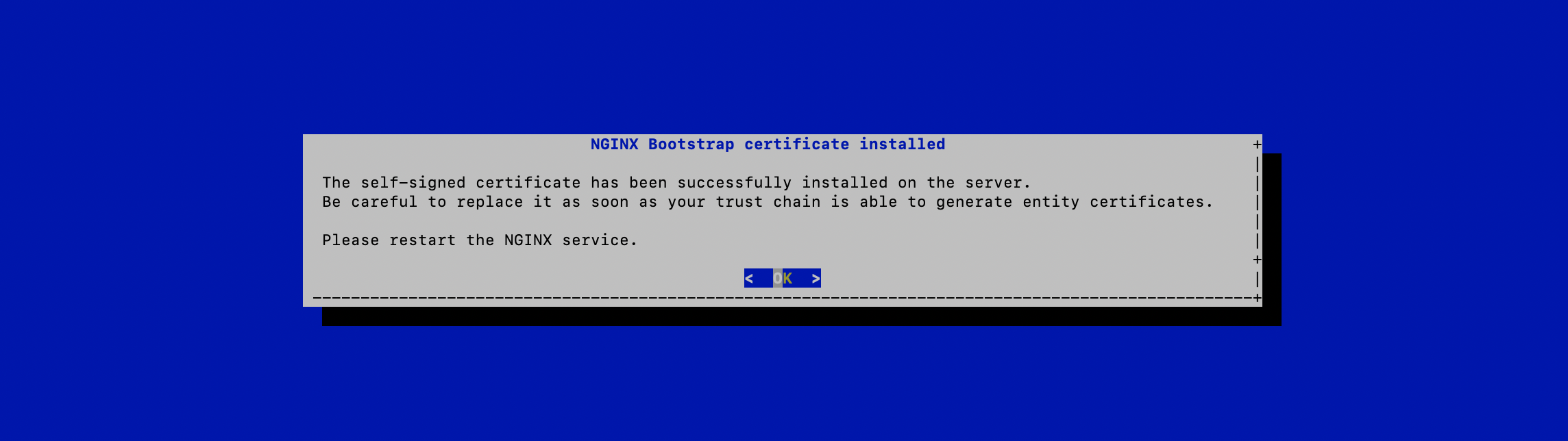
| This certificate is meant to be used to bootstrap Stream and should be replaced as quickly as possible as it is highly unsecured. |
Starting the services
Assuming that all prior configuration operations have been performed as documented in the installation guide and that a bootstrap certificate has been installed as explained in the previous section, the services must be started:
-
Connect to the server with an account with administrative privileges;
-
Start the stream service with the following command:
# systemctl start stream -
Verify the NGINX configuration with the following command:
# nginx -t -
Restart the NGINX service with the following command:
# systemctl restart nginx
Retrieving initial password
For the first log-in, you must find the administrator password in the /opt/stream/var/run/adminPassword file.
The default administration login is administrator.
Accessing the Stream Web Interface
-
Launch a web browser;
-
Browse to
https://[IP or DNS Name of the Stream component]/ui#: -
When prompted with a security issue, click on the button to accept the risks and proceed anyway. This alert is raised by the use of the self-signed certificate.
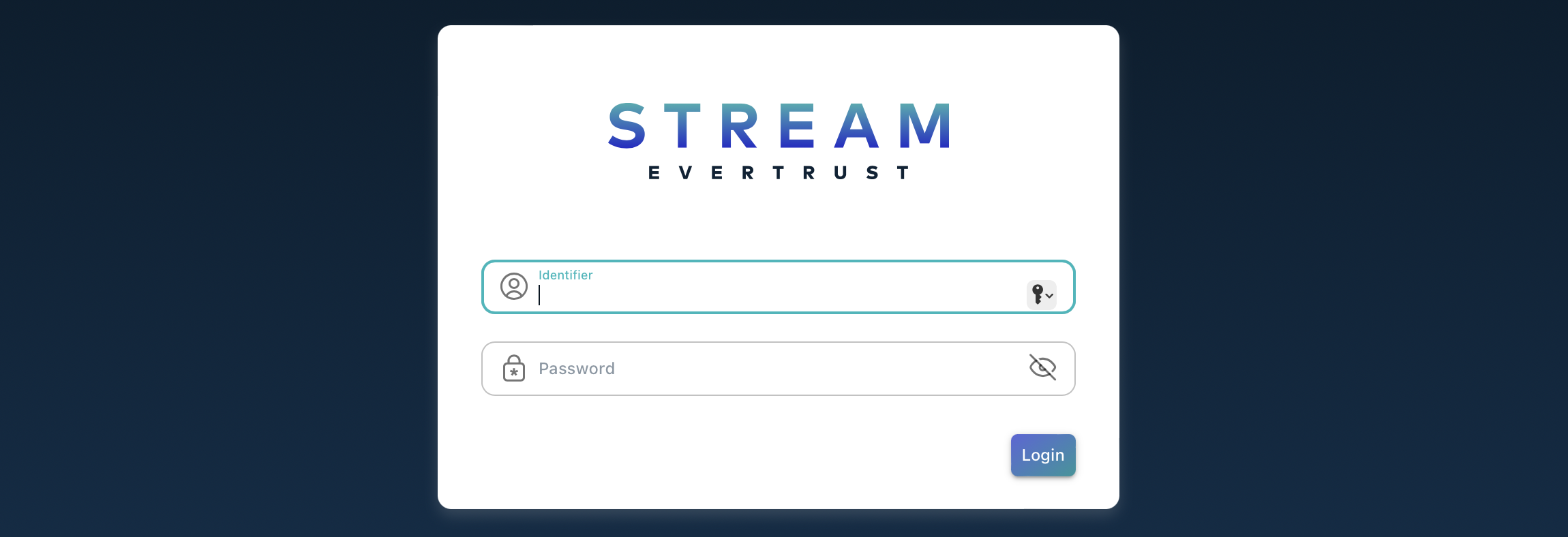
-
Specify the default administration credentials and hit the 'Login' button:
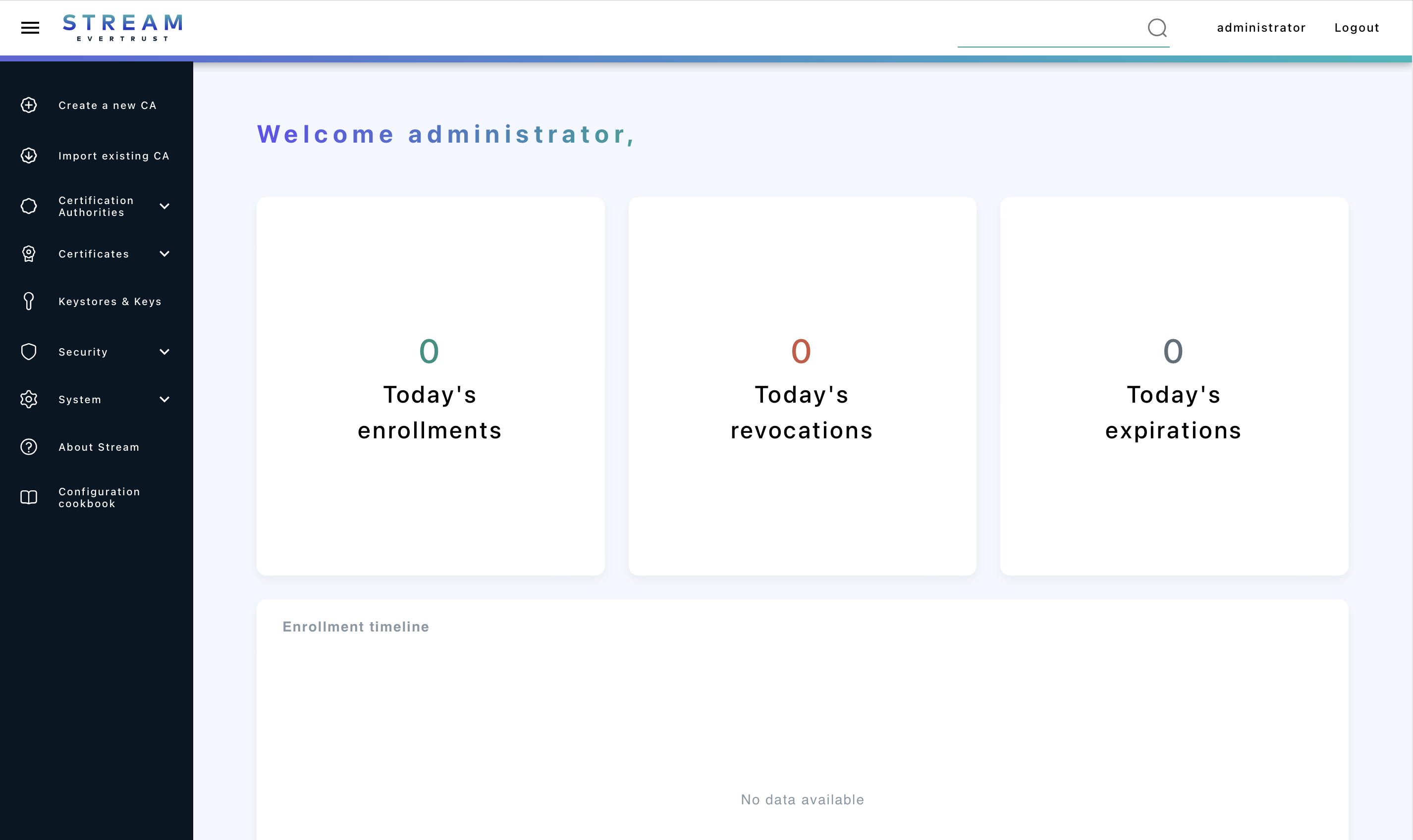
| It is highly recommended to delete the adminPassword file from your machine once you saved it somewhere safe. |