Viewing CRLs
1. Log in to the Stream Administration Interface.
2. Go to Certification Authorities > CRLs.
3. You can then see information regarding your CAs' CRLs that are going to be detailed below:
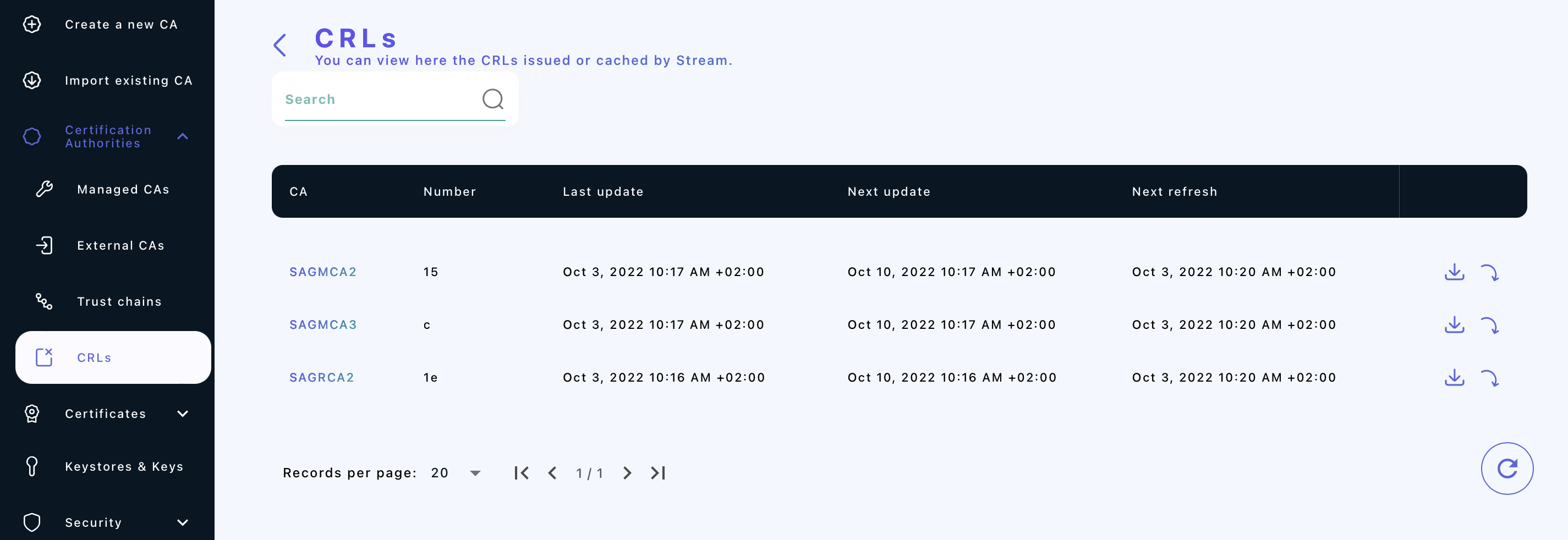
-
The CA column indicates the name of the CA whose CRL is detailed in the line
-
The Number column indicates the serial number of the CRL. It starts at 1 for the very first CRL generated and is incremented by 1 at each generation. It is displayed in hexadecimal format.
-
The Last update column indicates the date and time when the current CRL was generated.
-
The Next update column indicates the date and time when the current CRL will expire. It should be equal to Last update + the validity period you set in the CRL policy field.
-
The Next refresh column indicates the date and time when the current CRL will be refreshed. It should be equal to the nearest date matching either cron quartz expression you set in the CRL policy field (lazy or hard).
-
The download
 button allows you to download your CRL. It also serves as a CRLDP. For more information about CRLDPs in Stream, please refer to next section.
button allows you to download your CRL. It also serves as a CRLDP. For more information about CRLDPs in Stream, please refer to next section. -
The generate
 button allows you to manually refresh the CRL and generates a new one.
button allows you to manually refresh the CRL and generates a new one. -
The refresh
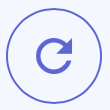 button refreshes the information displayed in the tab, in case a generation happened in between. It does not refresh the CRLs, only the displayed information.
button refreshes the information displayed in the tab, in case a generation happened in between. It does not refresh the CRLs, only the displayed information.