Discovery
This section details how to configure Discovery campaigns. An EverTrust Horizon Discovery campaign will contain all certificates discovered on a specific scope.
|
A discovered certificate can be:
|
How to create a Discovery Campaign
1. Log in to Horizon Administration Interface.
2. Access Discovery from the drawer or card: Discovery.
3. Click on .
4. Fill in all mandatory fields.
General tab
-
Campaign name* (string input):
Enter a meaningful Discovery campaign name. -
Description (string input):
Enter Discovery campaign description. -
Enable (boolean):
Enable/Disable this Discovery campaign. -
Grading policy (select):
The grading policy to apply to every discovered certificate on this campaign. -
Search (select):
Select an authorization level to search this Discovery campaign. -
Feed (select):
Select an authorization level to feed this Discovery campaign.
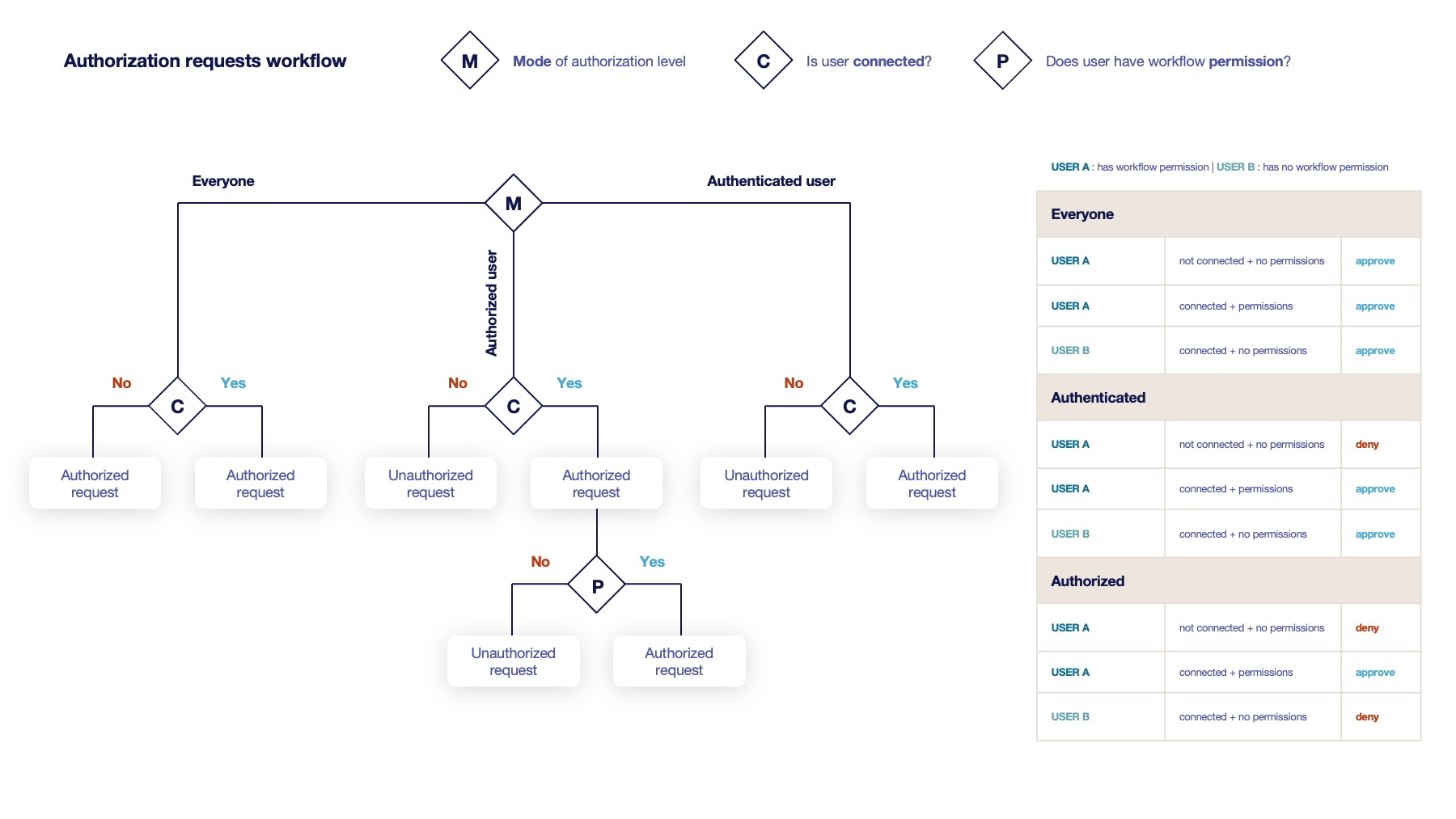
-
Log event on success* (boolean):
Enable/Disable discovery event on success. -
Log event on failure* (boolean):
Enable/Disable discovery event on failure. -
Log event on warning* (boolean):
Enable/Disable discovery event on warning.
Host tab
-
Hosts (string input or int):
Specify the target to scan. Can be hostname(s), IP address(es), IP range or CIDR address(es). It is possible to add several hostnames separated by commas.
Port tab
-
Ports (string input or int):
Enter the port(s) to scan on hosts. It is possible to add several ports separated by commas or to add a port range separated by an hyphen (ex: 1-1000 to go from 1 to 1000). If no ports are specified, ports 25, 443, 663, 8443 are scanned by the Horizon Client.
|
Hosts and ports should only be set if you intend to perform a network scan using |
6. Click on the save button.
You can edit , flush
or delete
the Discovery.
How to flush a Discovery Campaign
Flushing a Discovery campaign is the action to remove Discovery campaign reference from all discovered certificates.
|
There are three different cases:
|
1. Log in to Horizon Administration Interface.
2. Access Discovery from the drawer or card: Discovery.
3. Click on .
4. Click on the Confirm button to perform the flush.